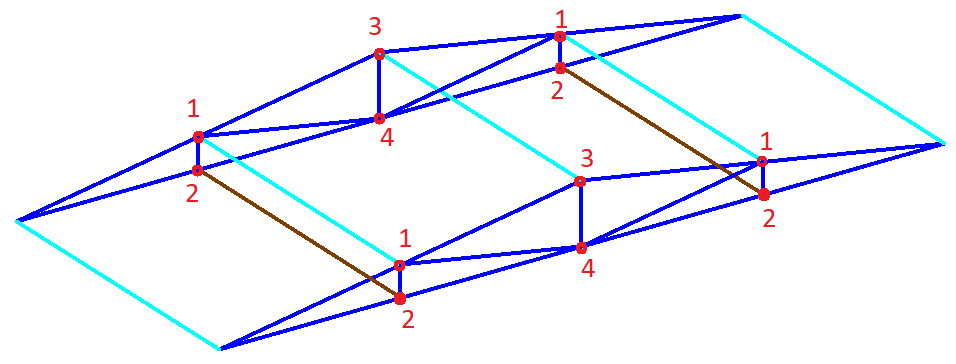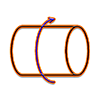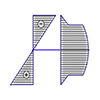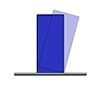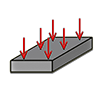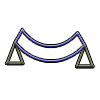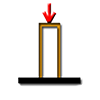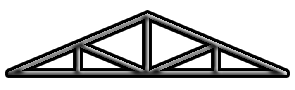
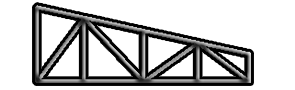
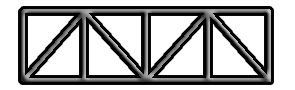
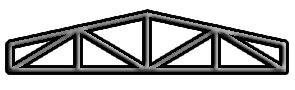
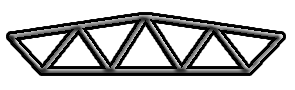
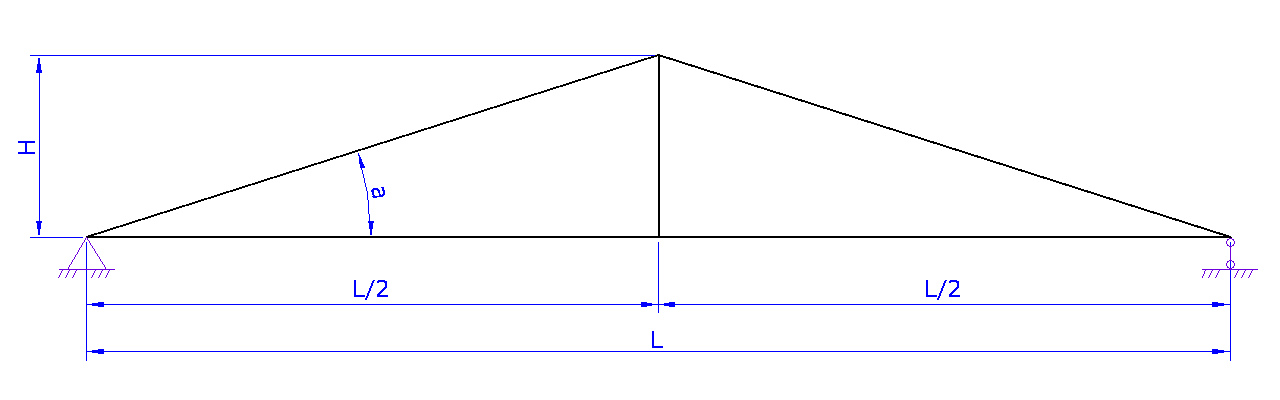

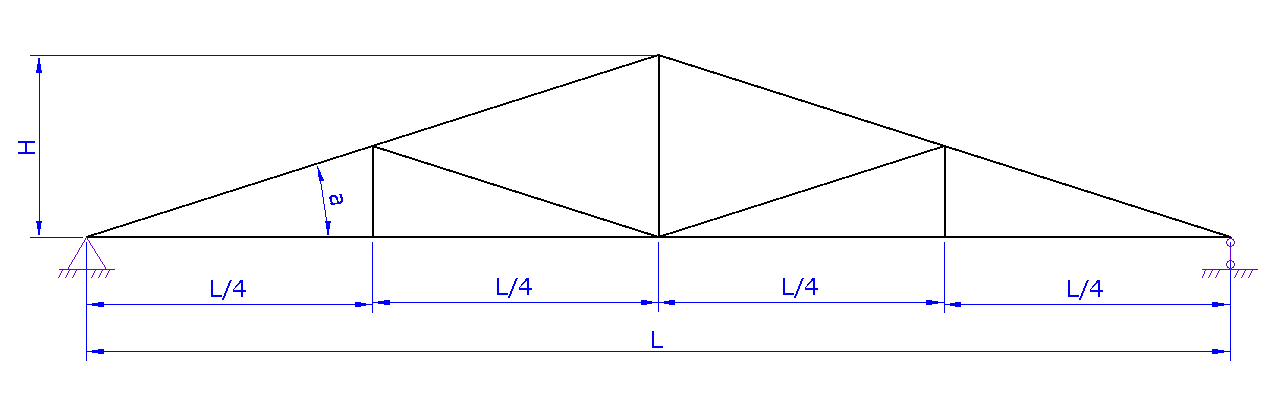
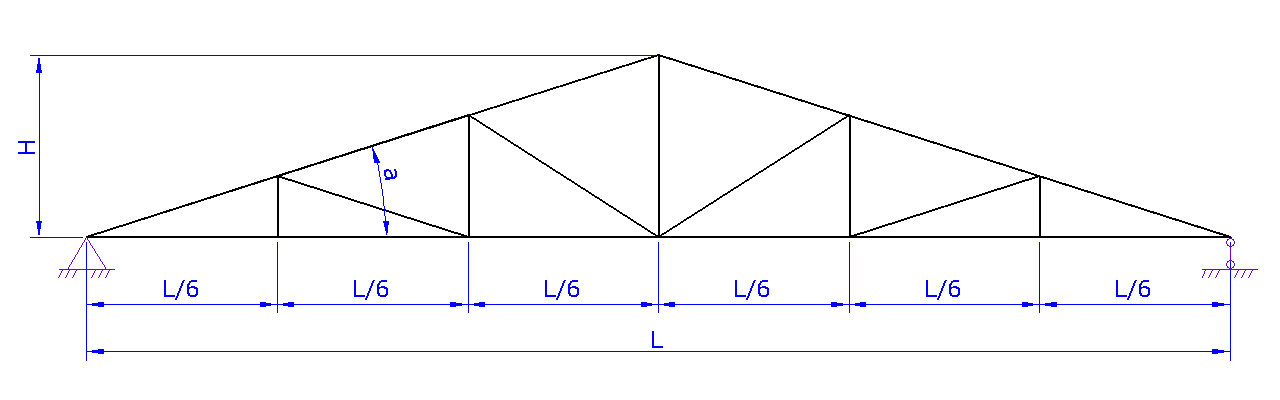
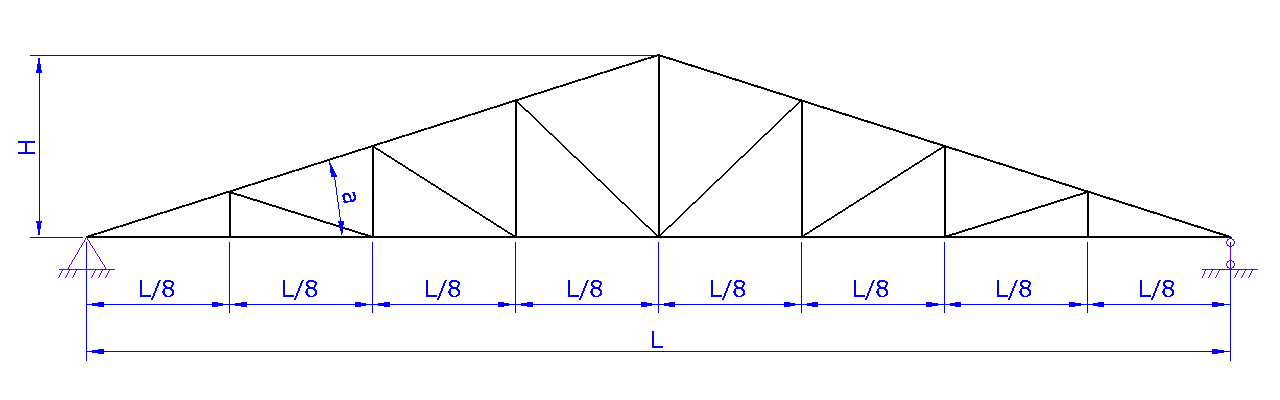
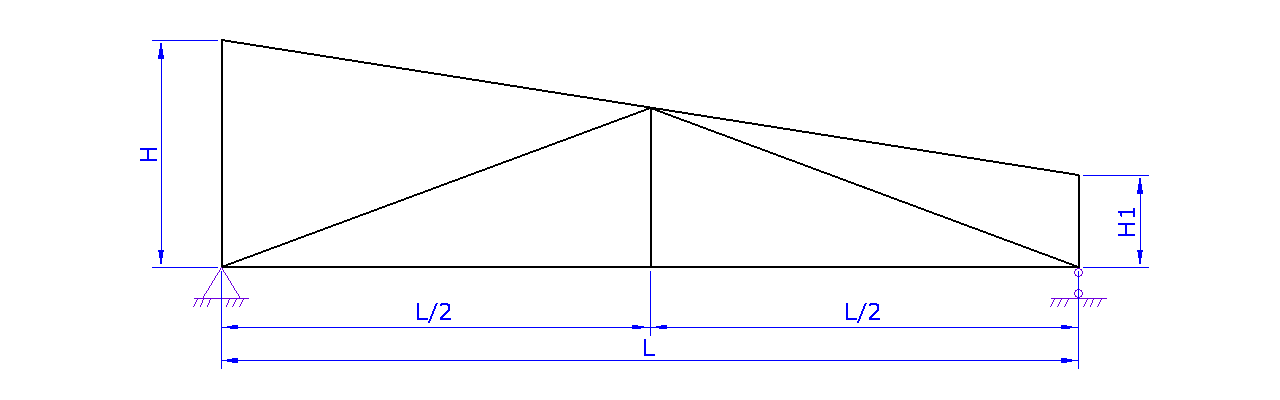
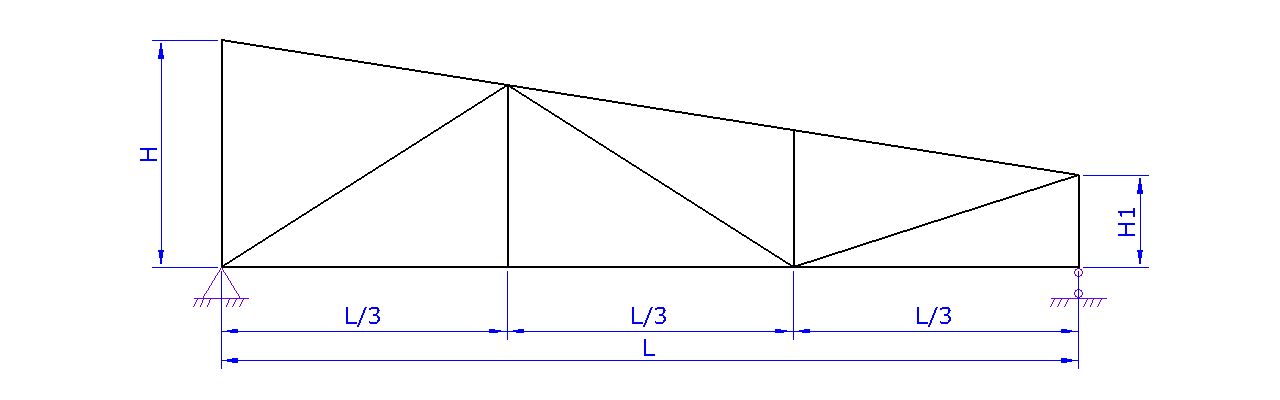
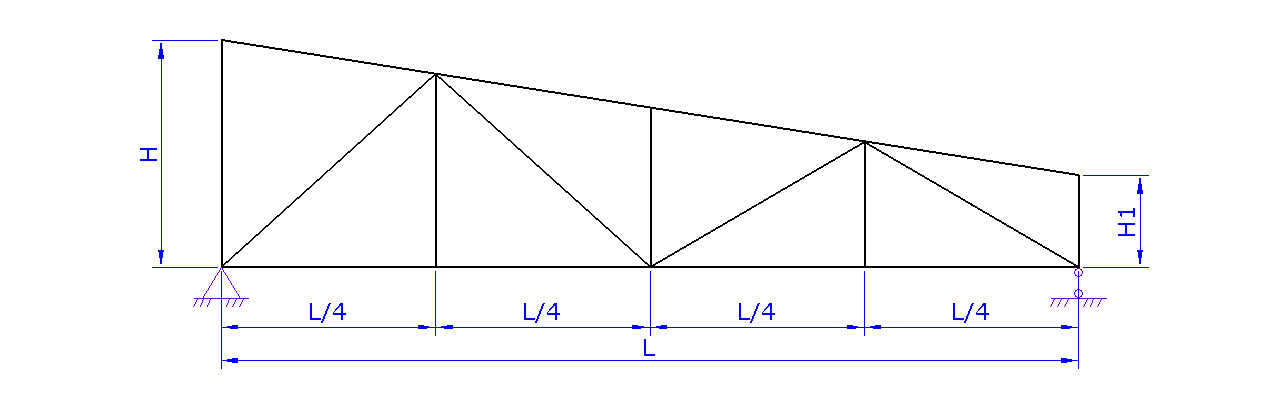
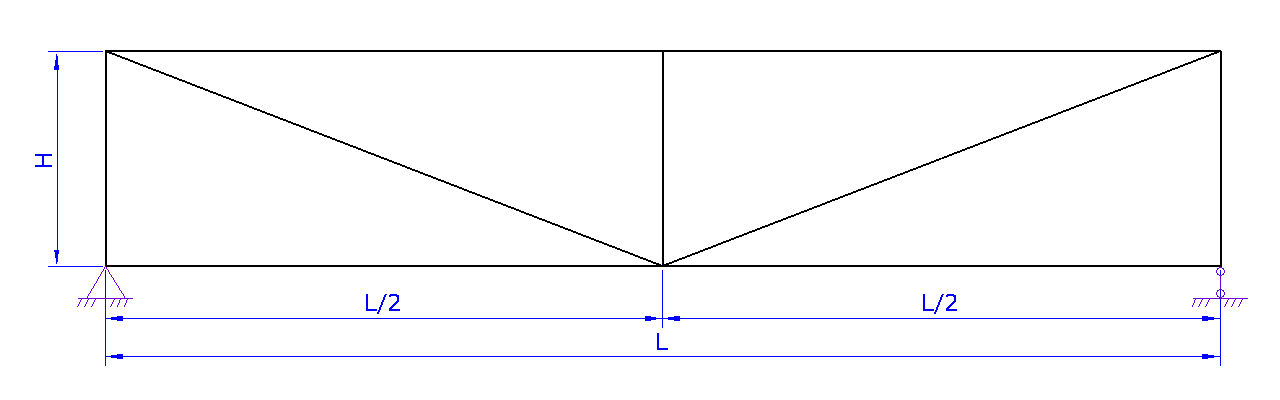
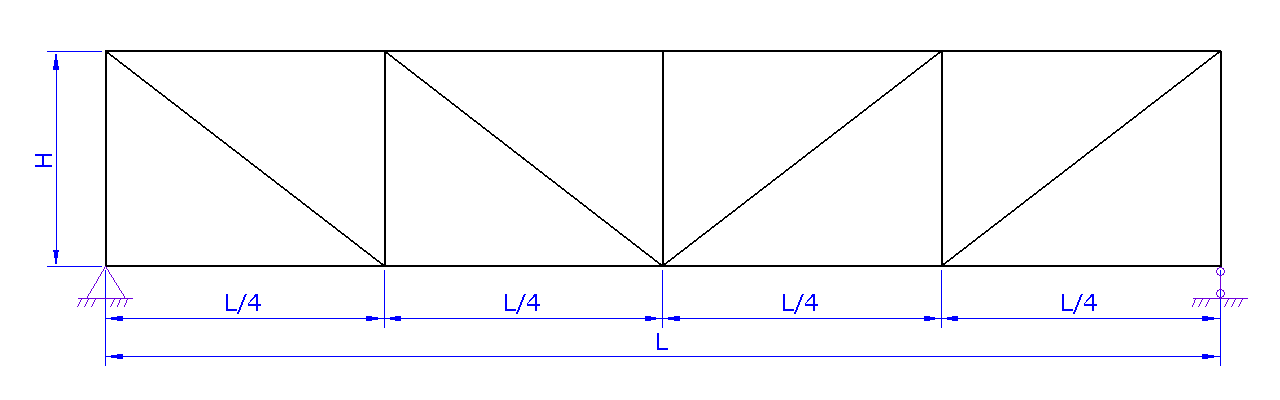
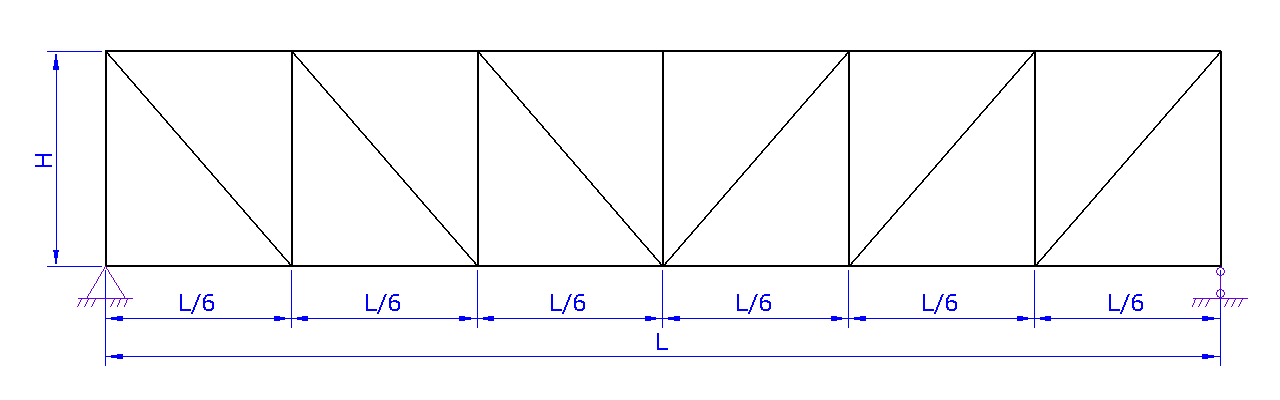
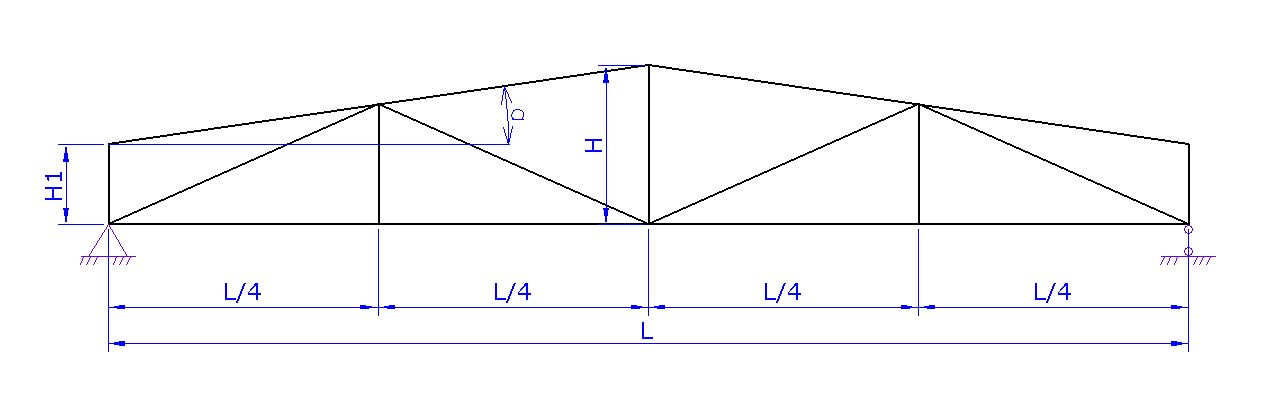
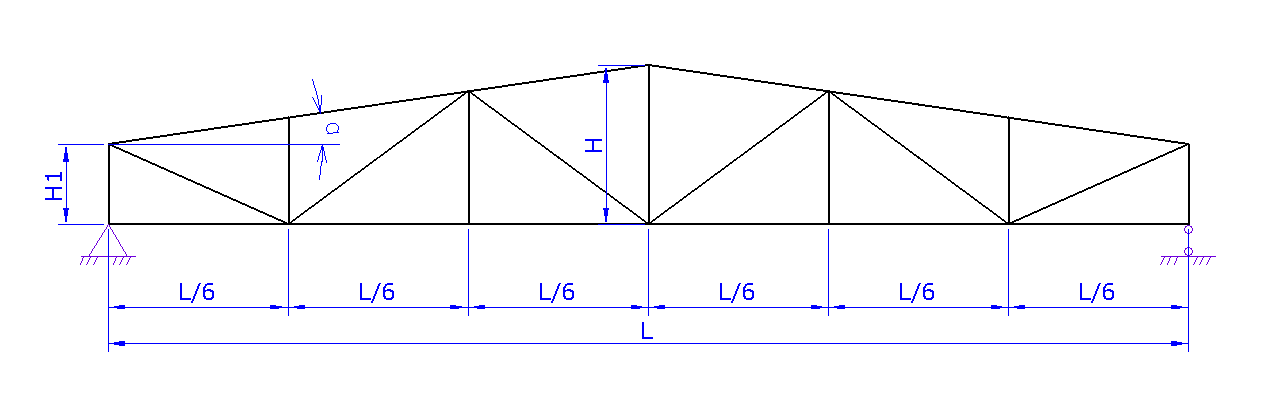
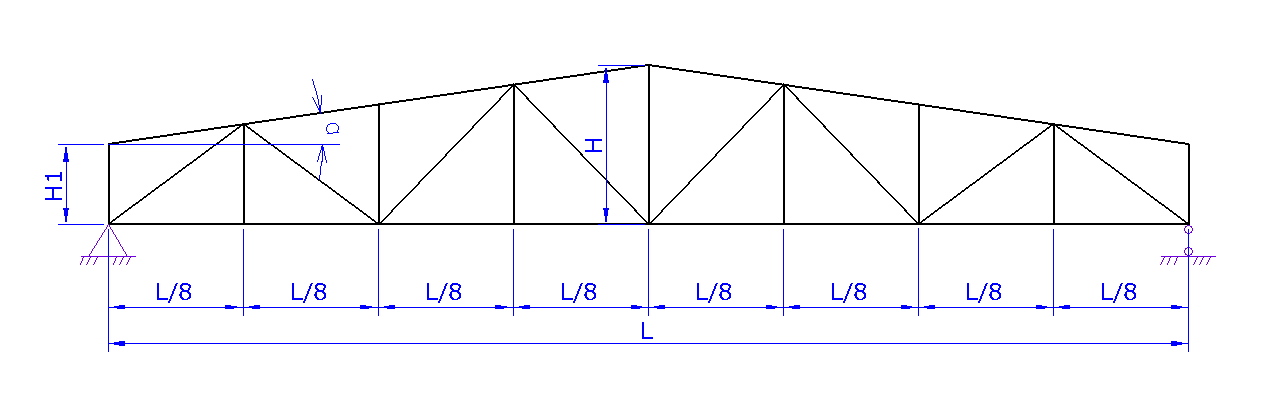
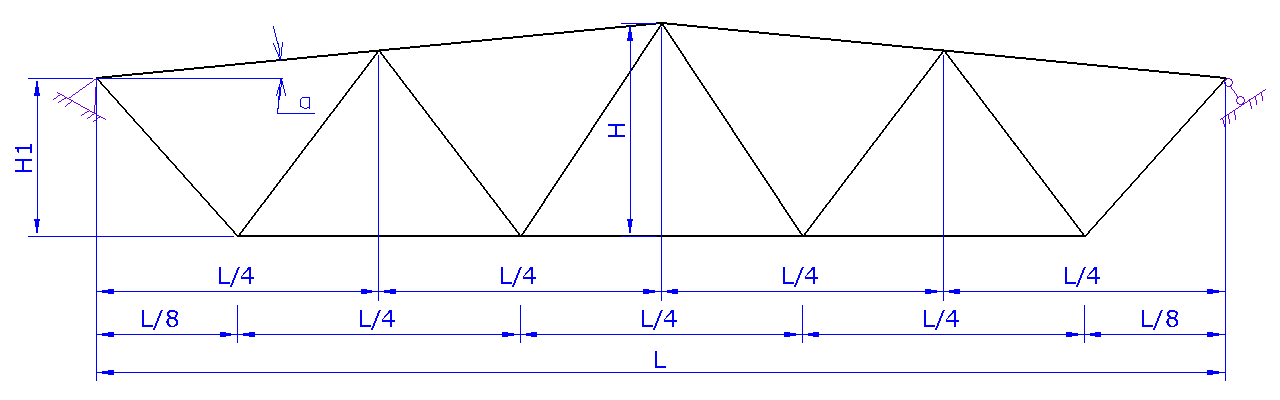
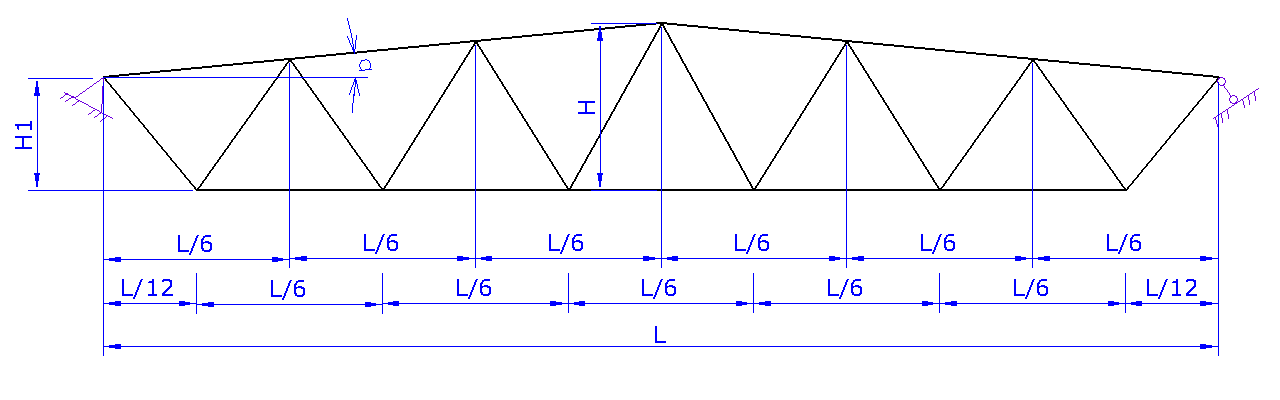
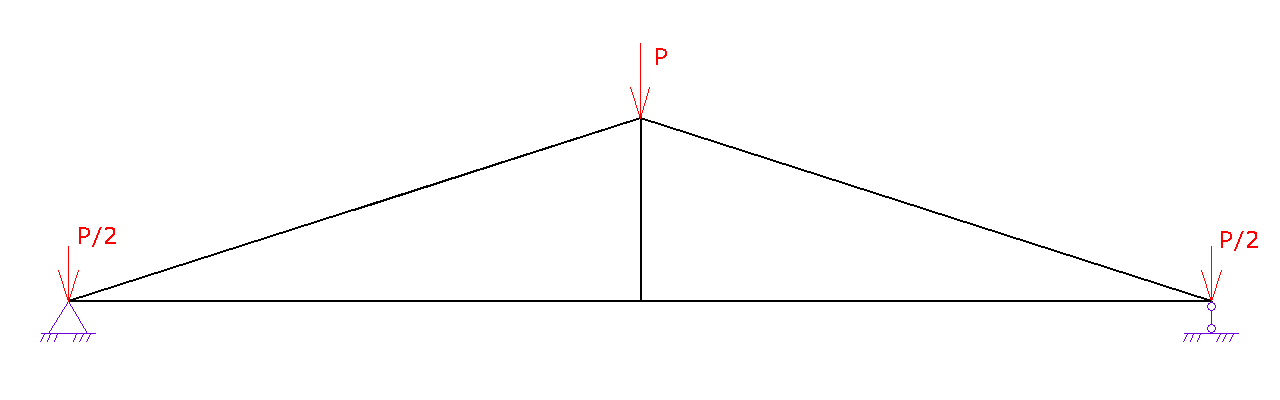
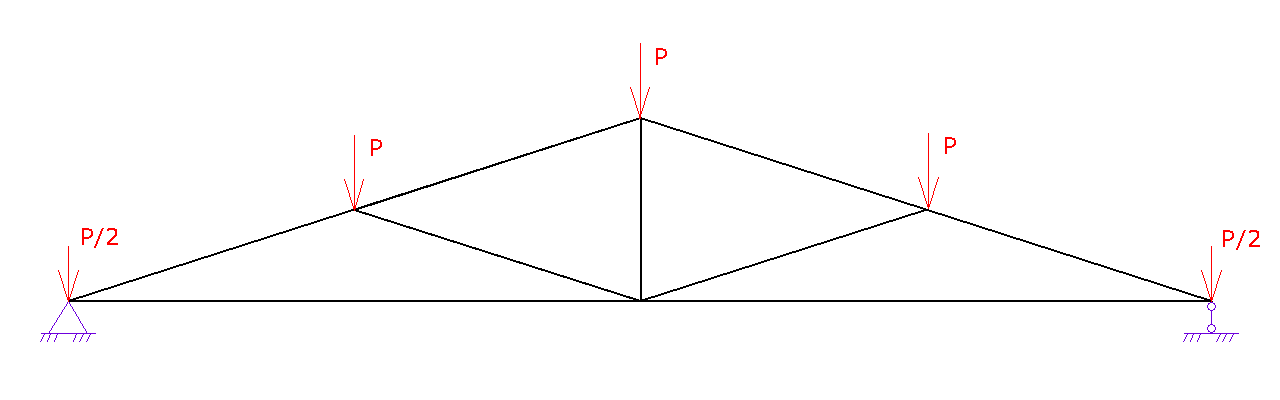
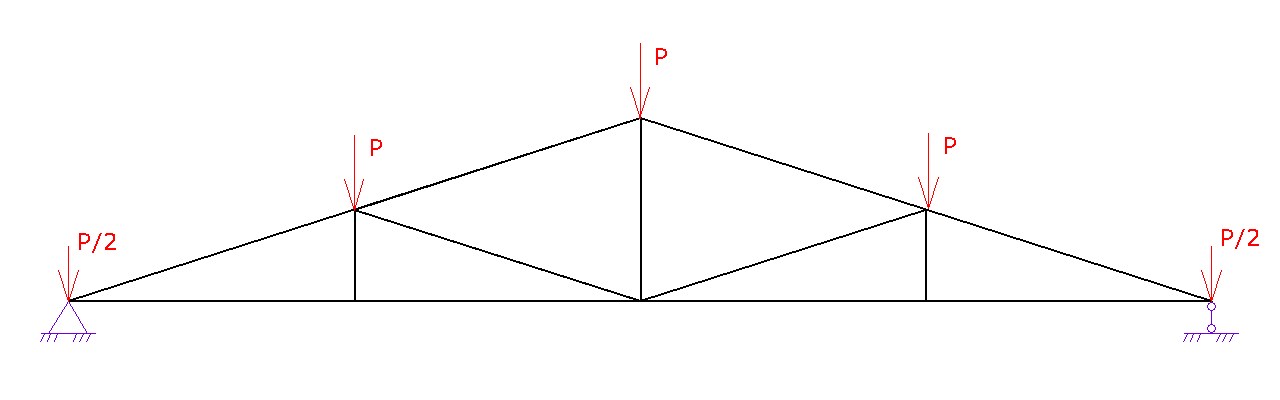
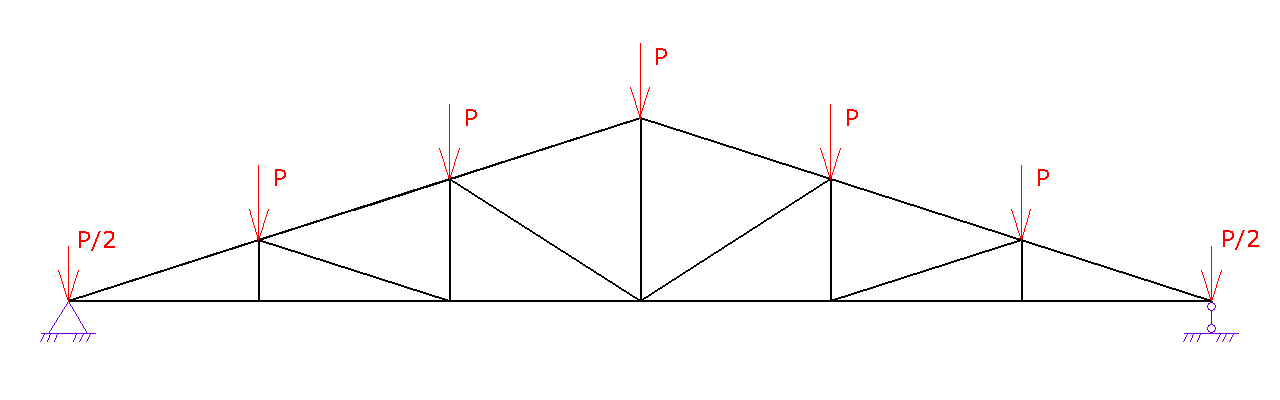
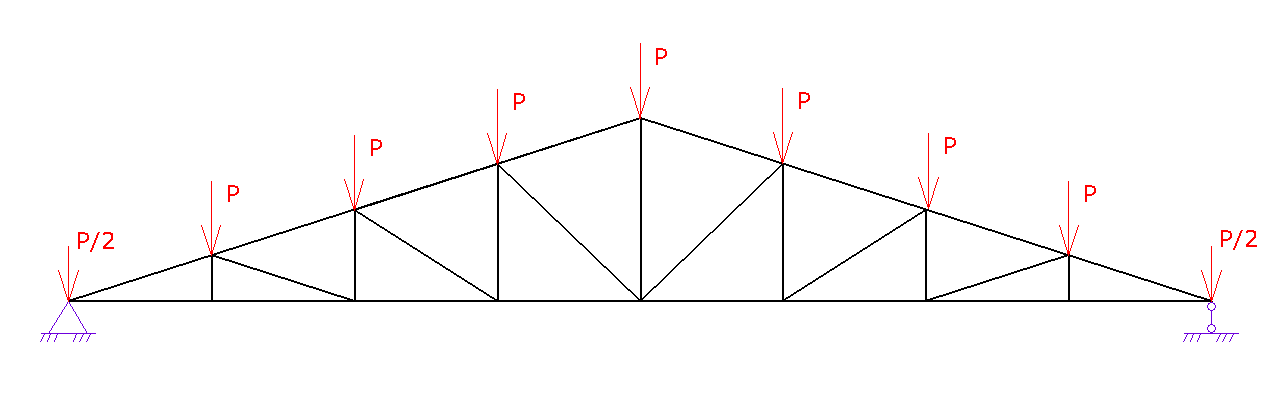
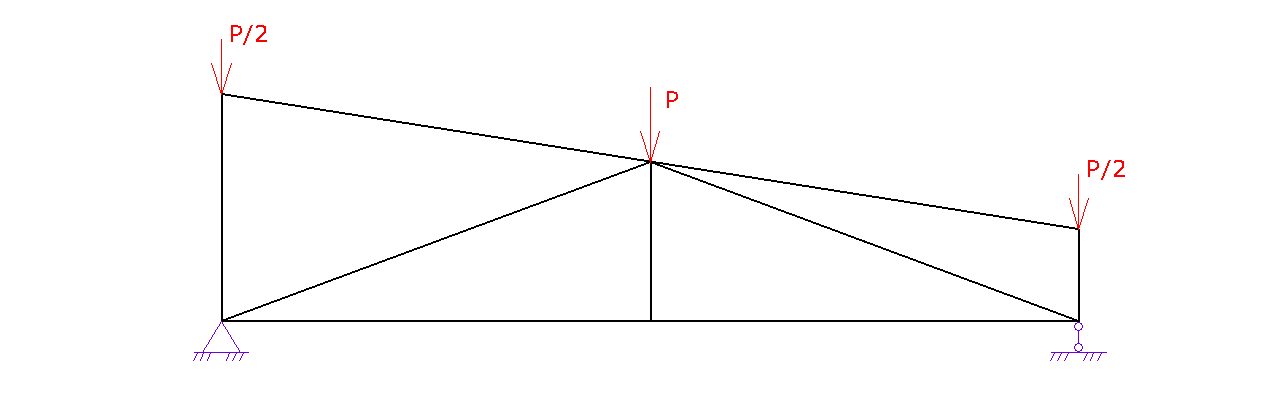
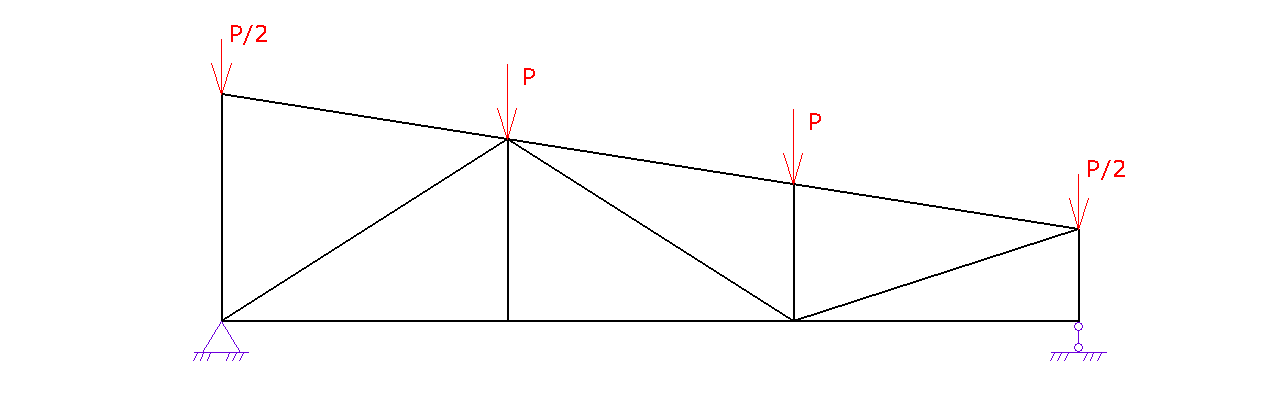
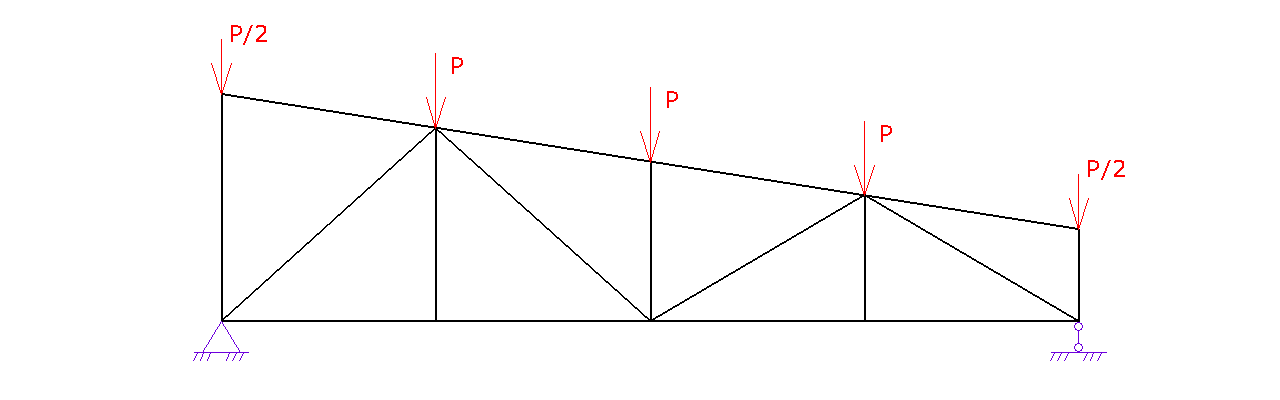
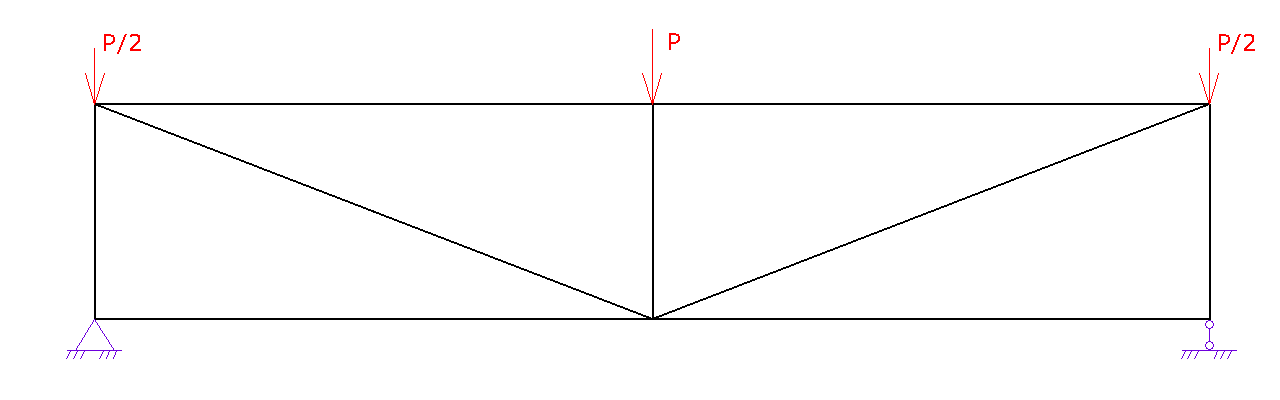
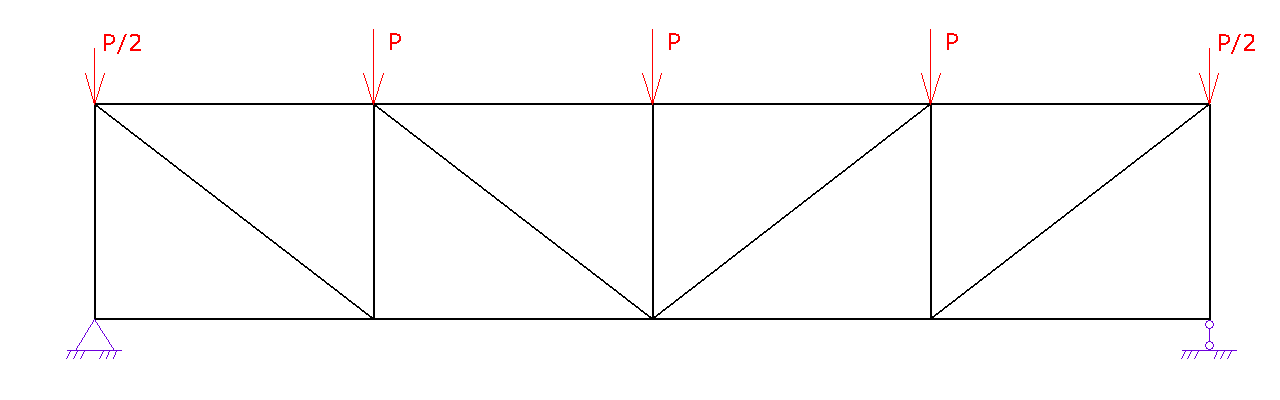
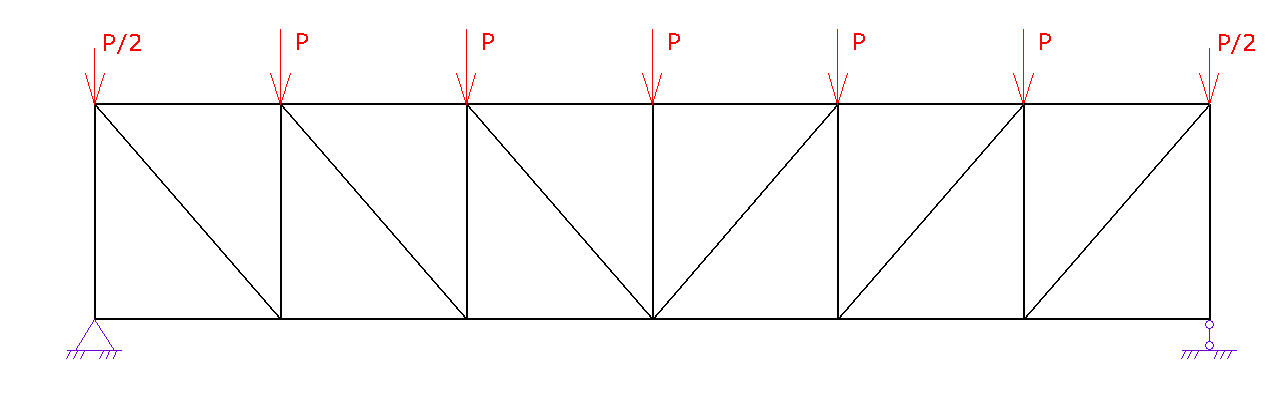
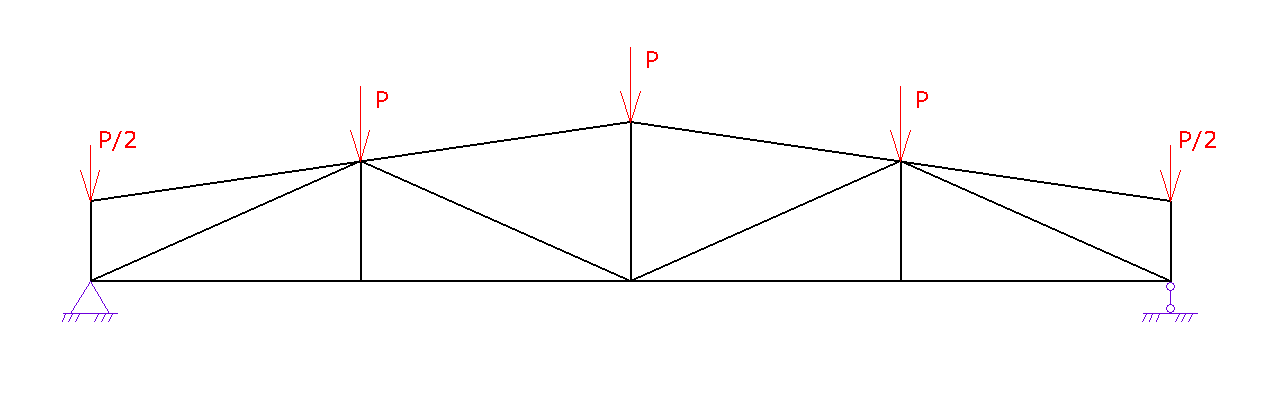
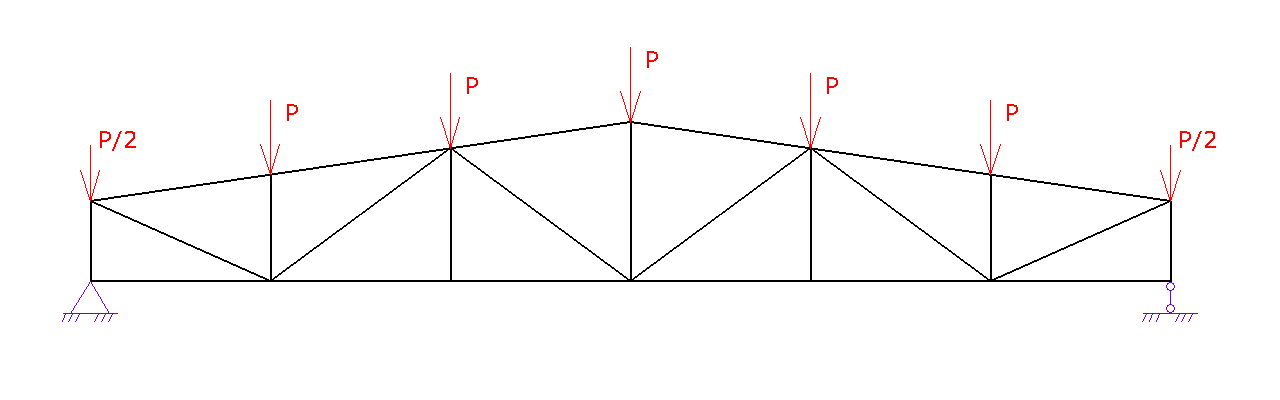
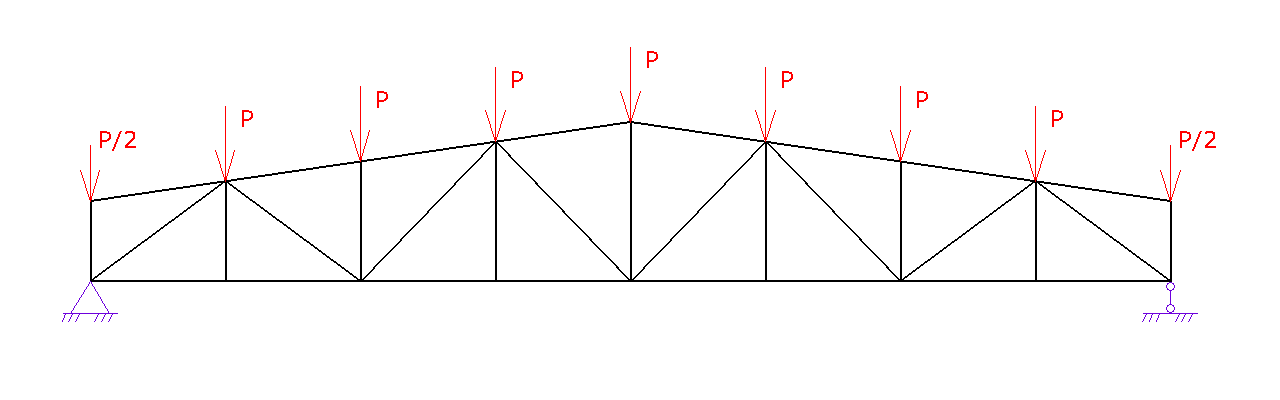
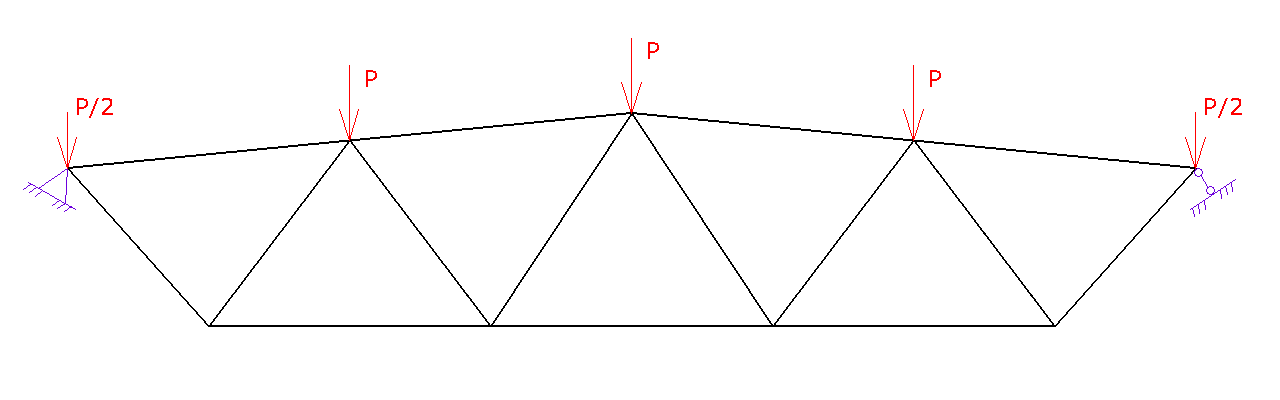
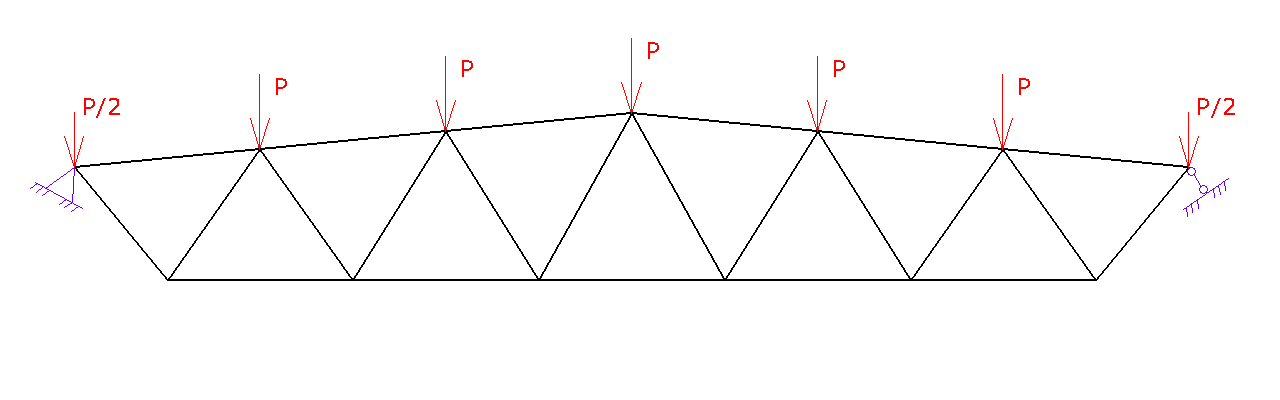
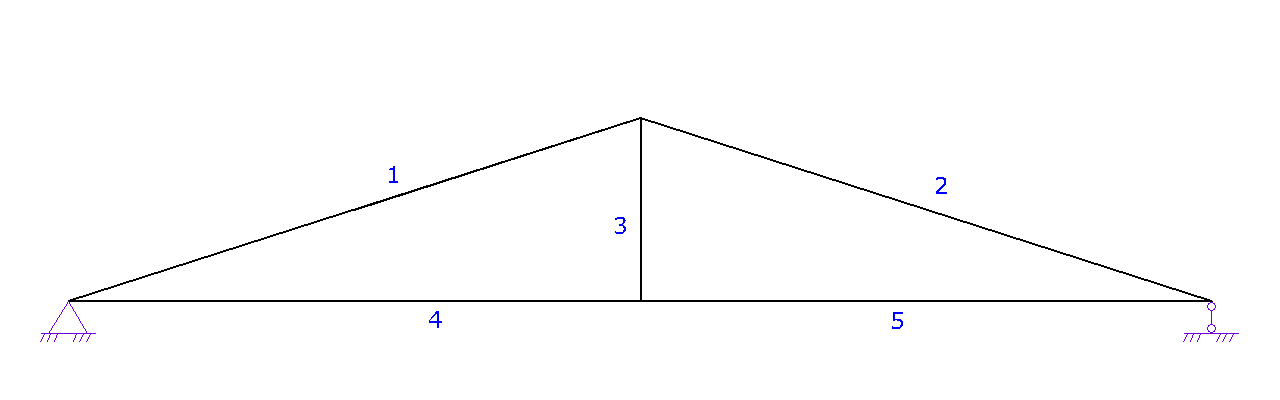
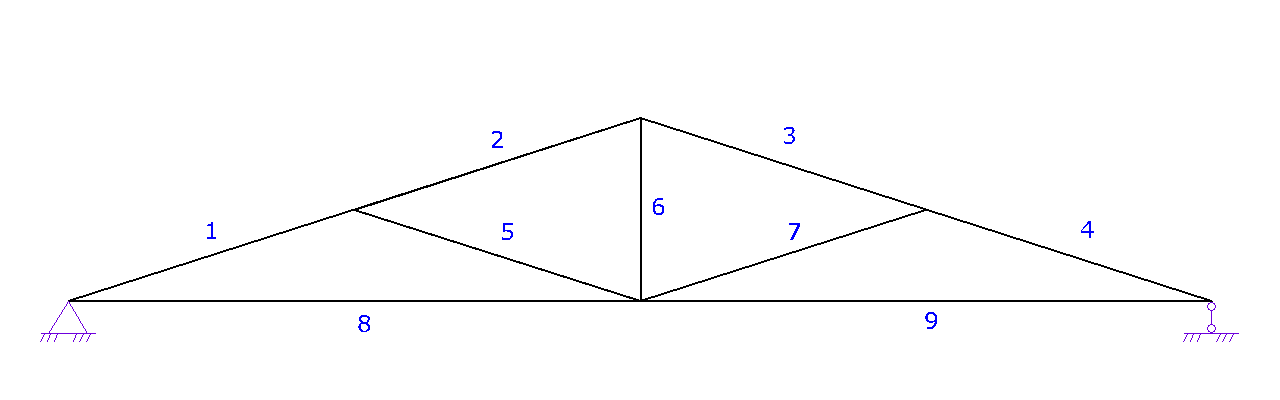
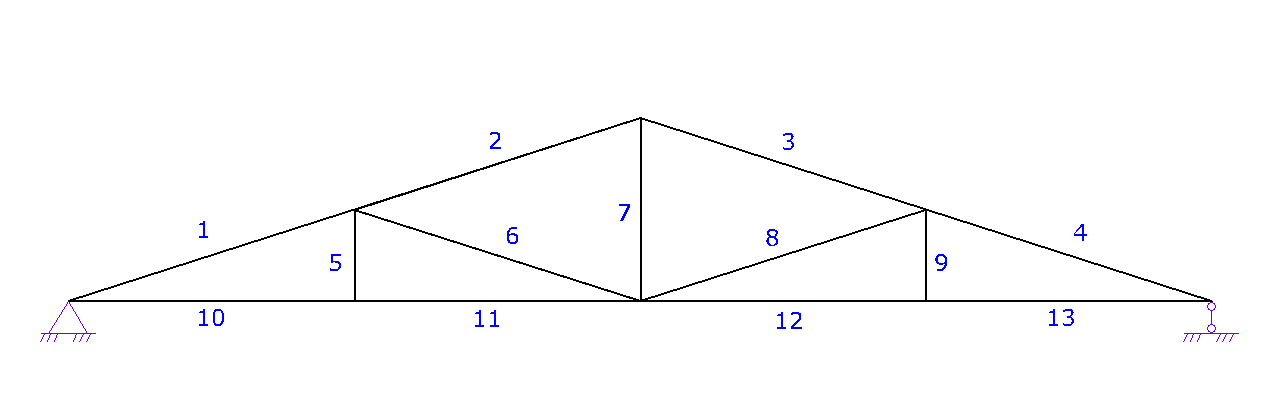
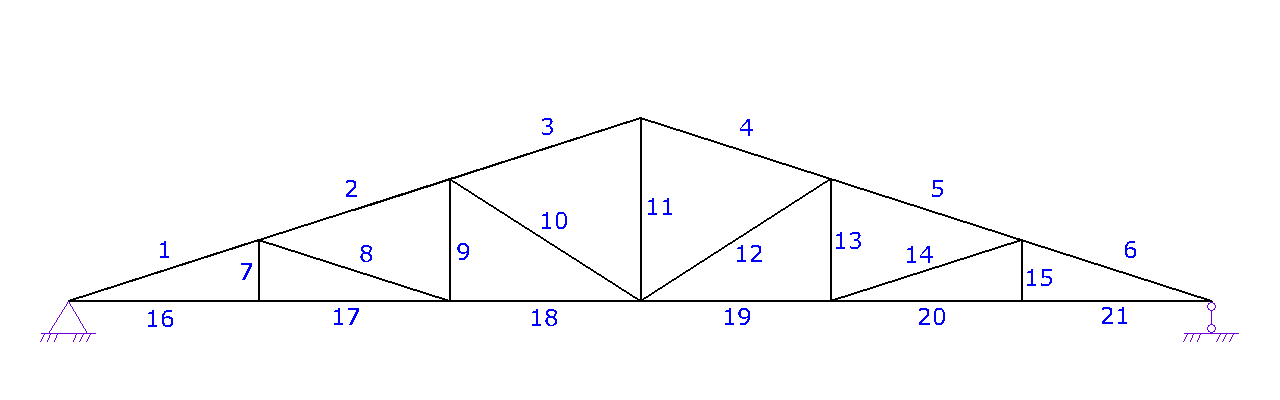
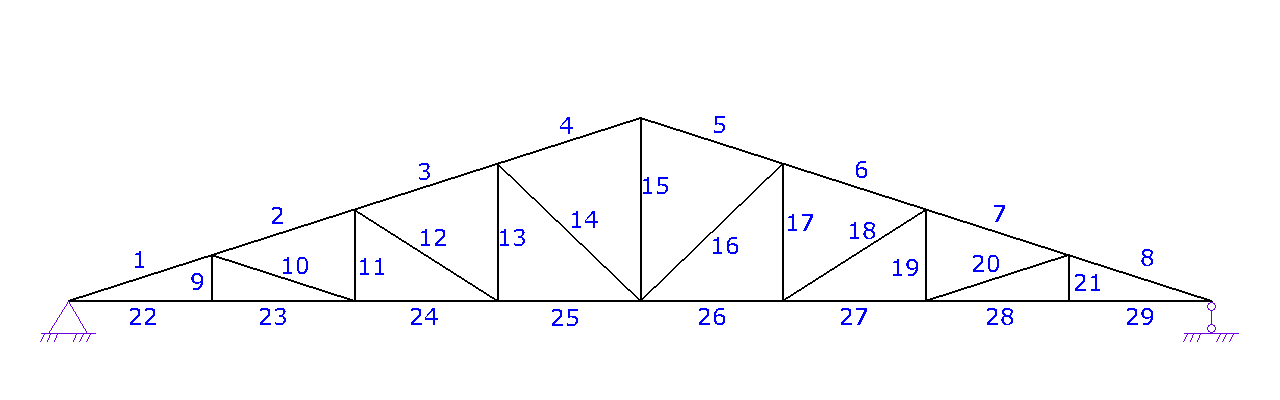
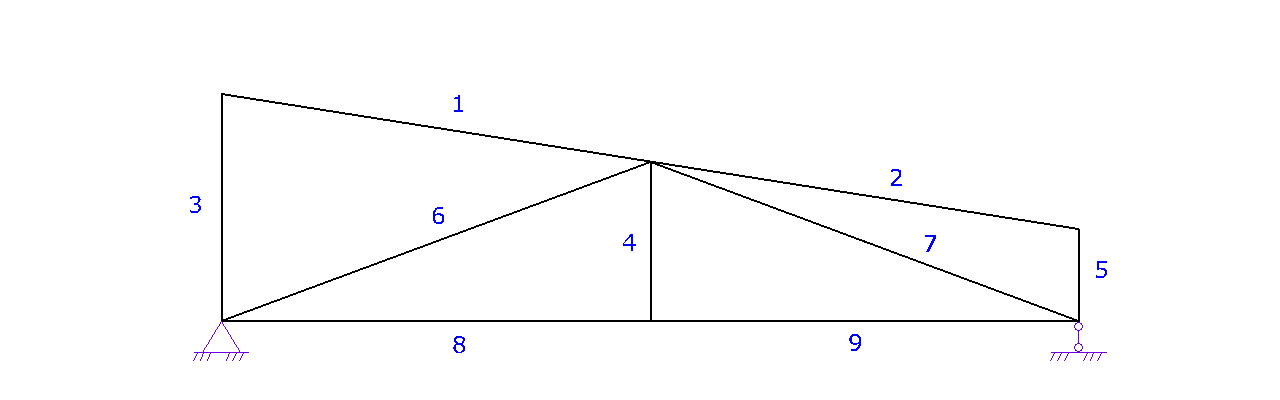
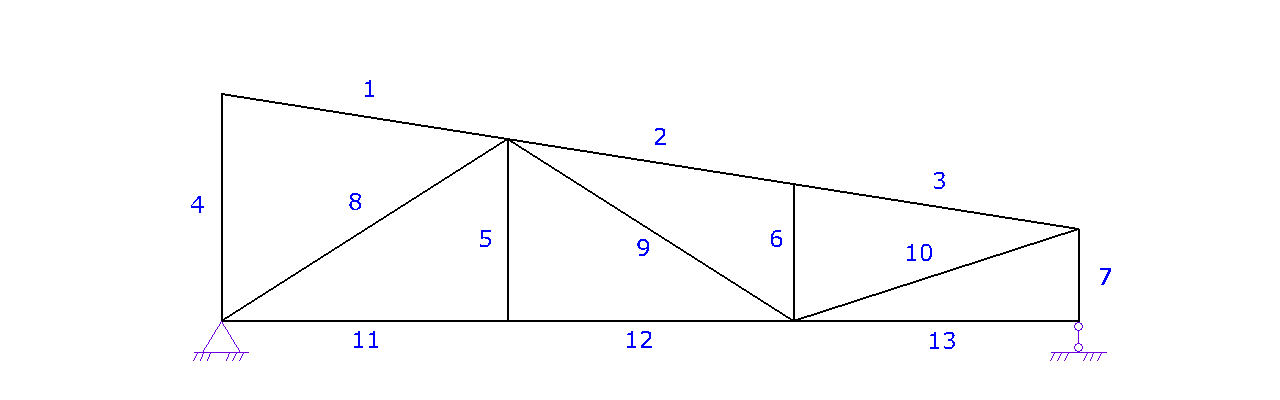
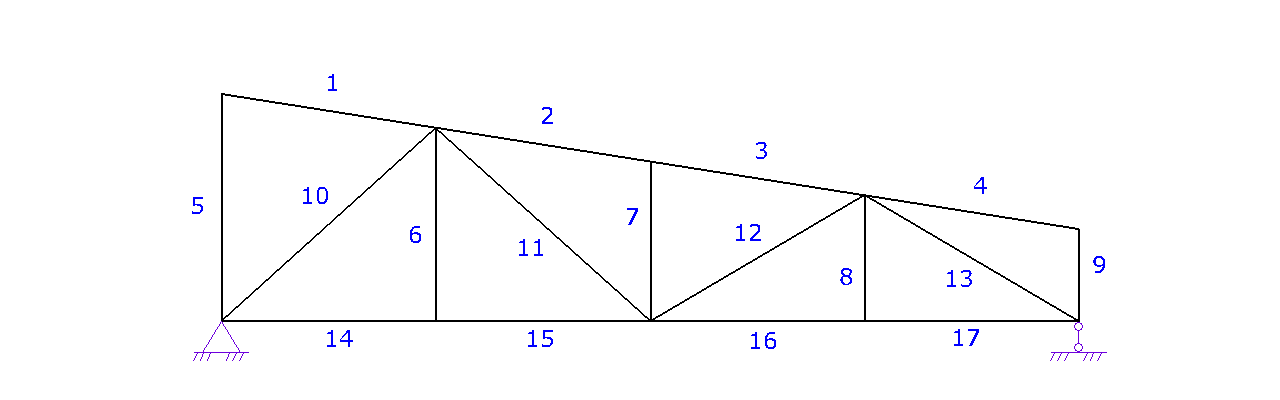
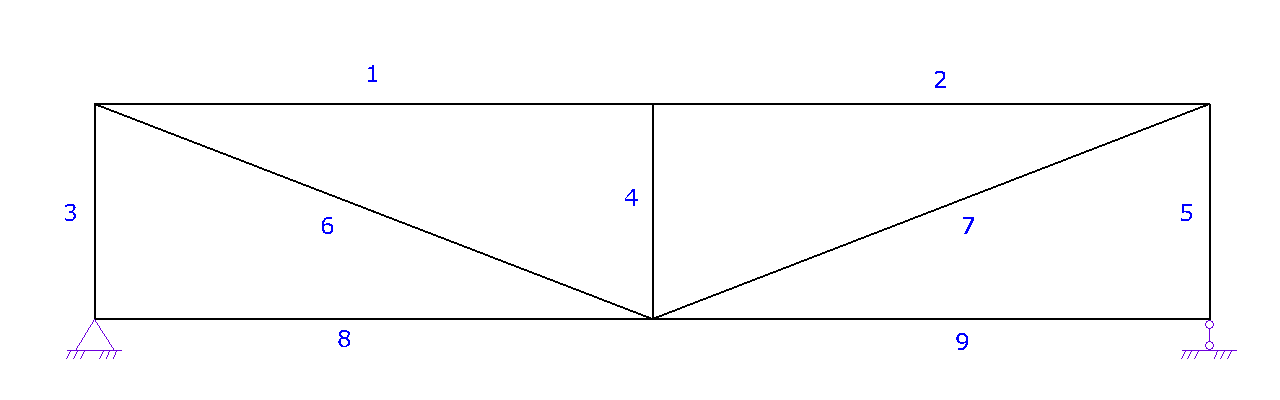
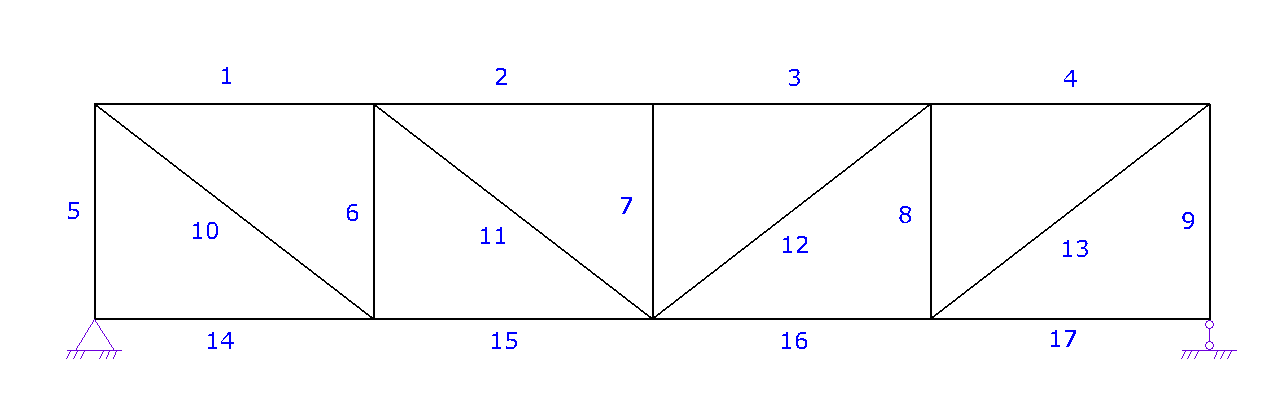
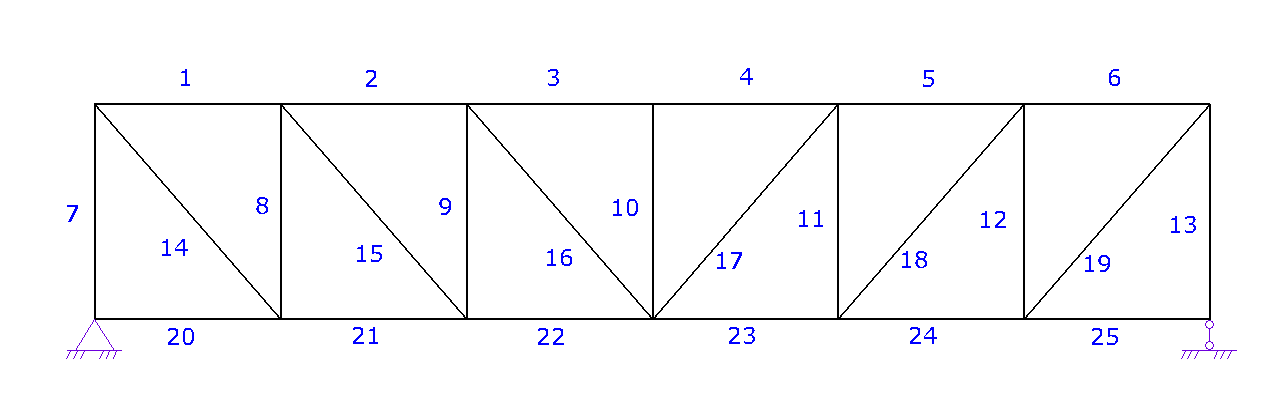
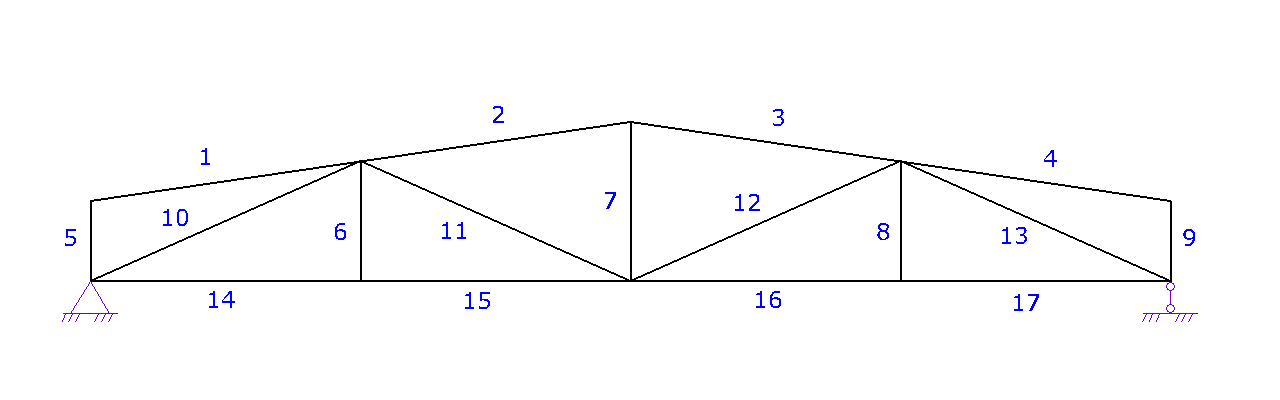
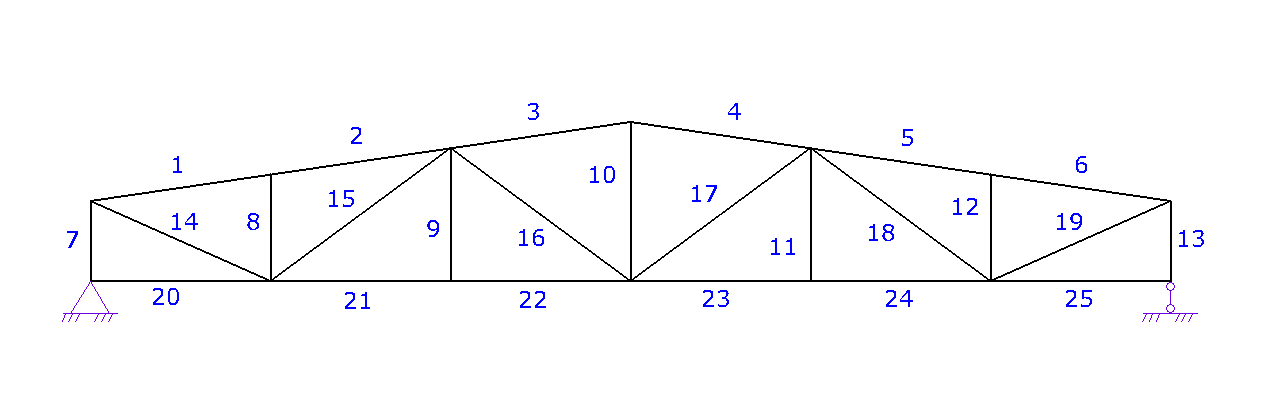
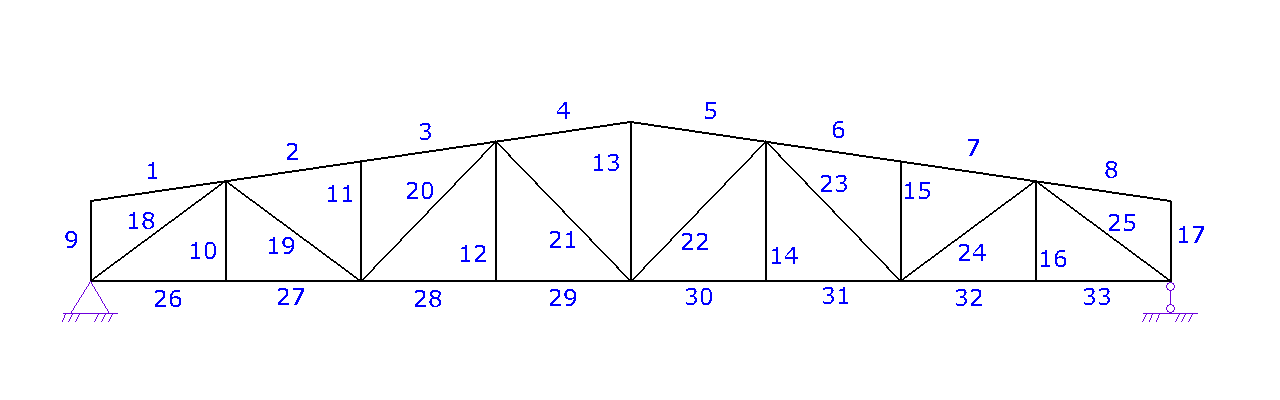

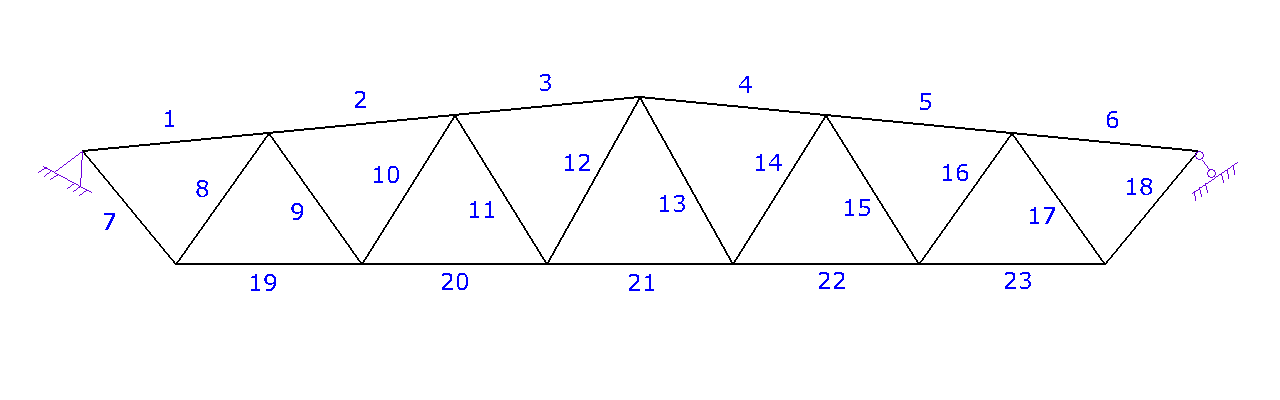
| № | Cross-Section | Type | Grade |
|---|---|---|---|
| 1 |
|
 |
|
| 2 |
|
 |
|
| 3 |
|
 |
|
| 4 |
|
 |
|
| 5 |
|
 |
|
| 6 |
|
 |
|
| 7 |
|
 |
|
| 8 |
|
 |
|
| 9 |
|
 |
|
| 10 |
|
 |
|
| 11 |
|
 |
|
| 12 |
|
 |
|
| 13 |
|
 |
|
| 14 |
|
 |
|
| 15 |
|
 |
|
| 16 |
|
 |
|
| 17 |
|
 |
|
| 18 |
|
 |
|
| 19 |
|
 |
|
| 20 |
|
 |
|
| 21 |
|
 |
|
| 22 |
|
 |
|
| 23 |
|
 |
|
| 24 |
|
 |
|
| 25 |
|
 |
|
| 26 |
|
 |
|
| 27 |
|
 |
|
| 28 |
|
 |
|
| 29 |
|
 |
|
| 30 |
|
 |
|
| 31 |
|
 |
|
| 32 |
|
 |
|
| 33 |
|
 |
|
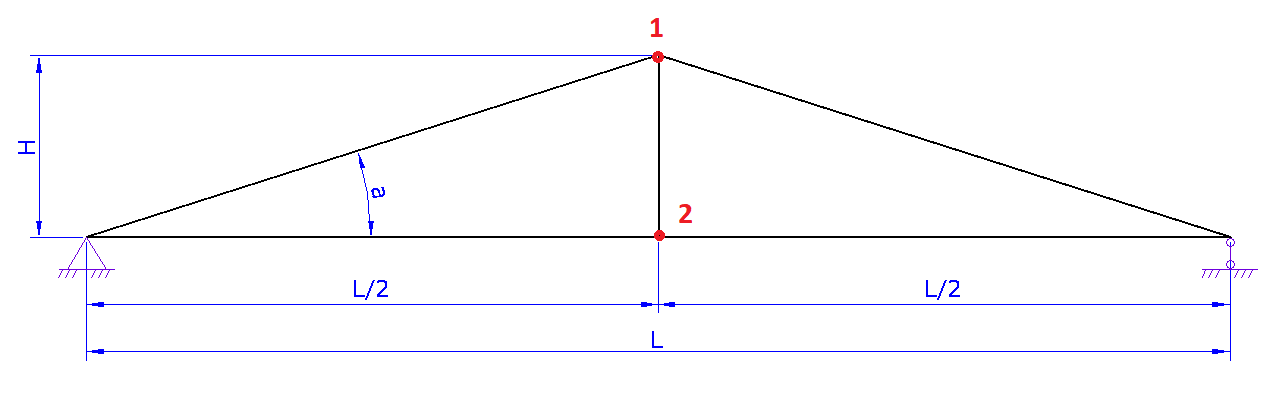
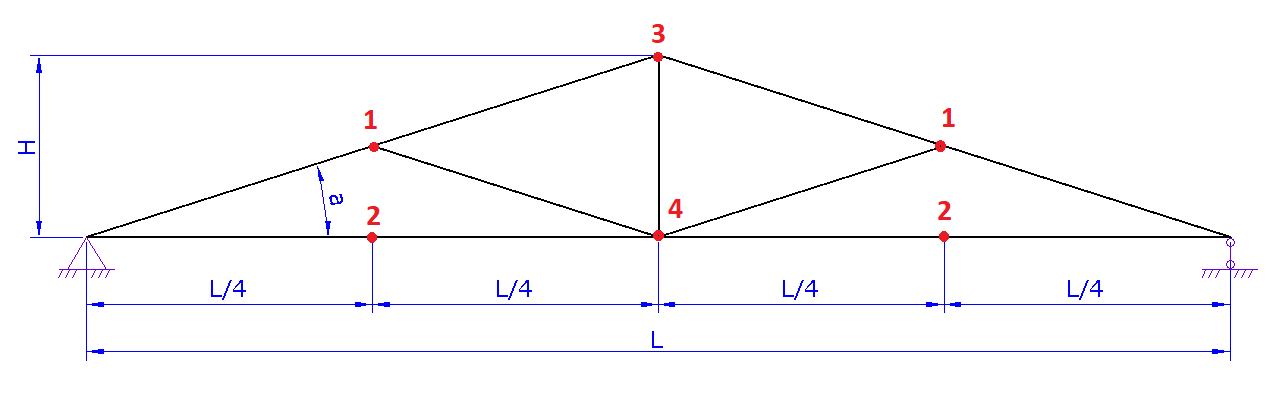
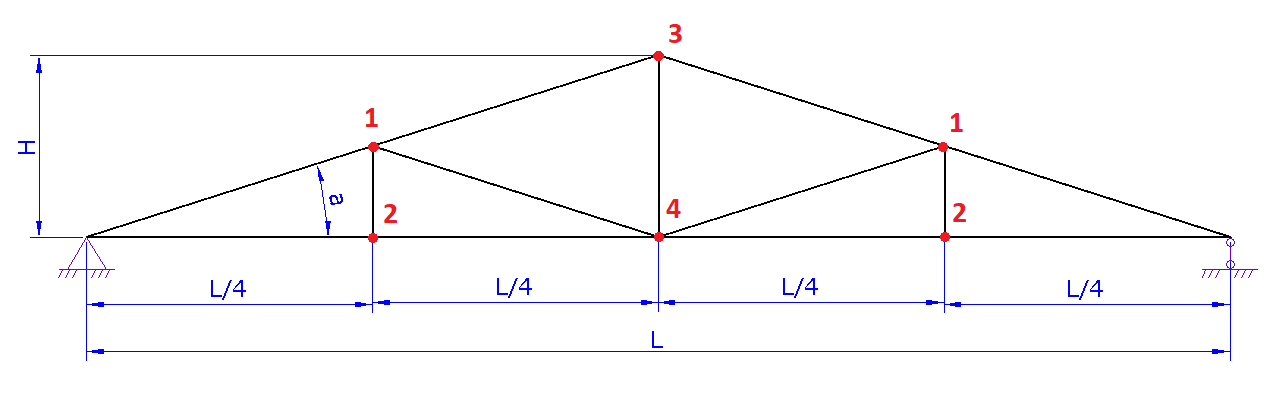
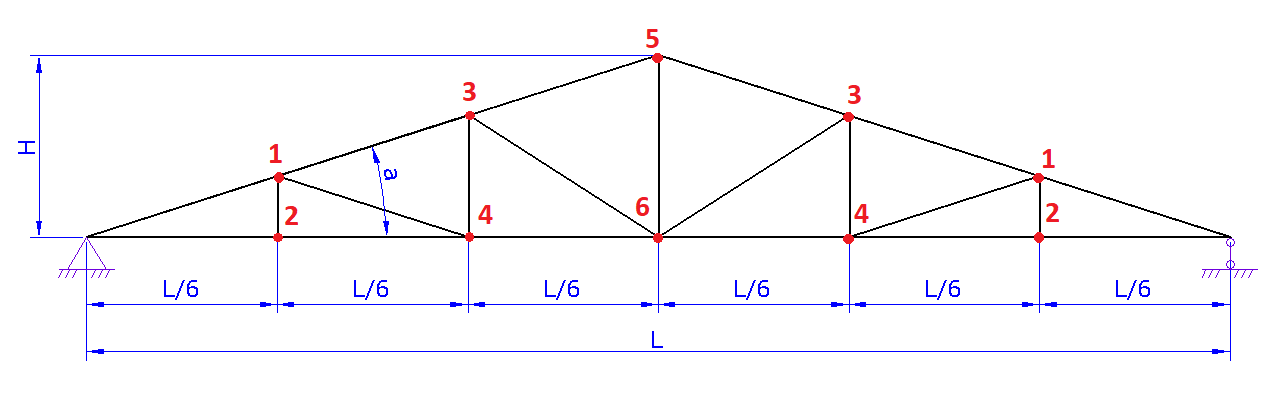
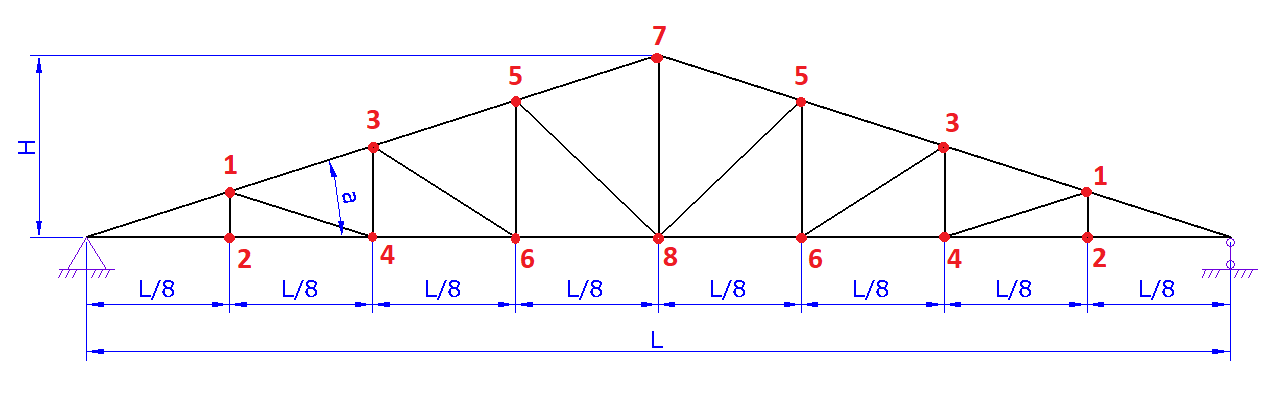
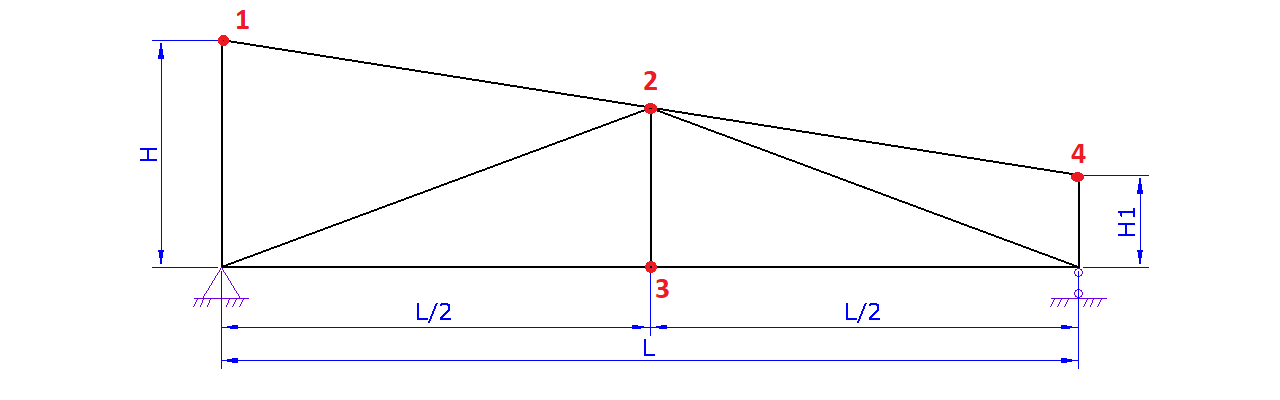
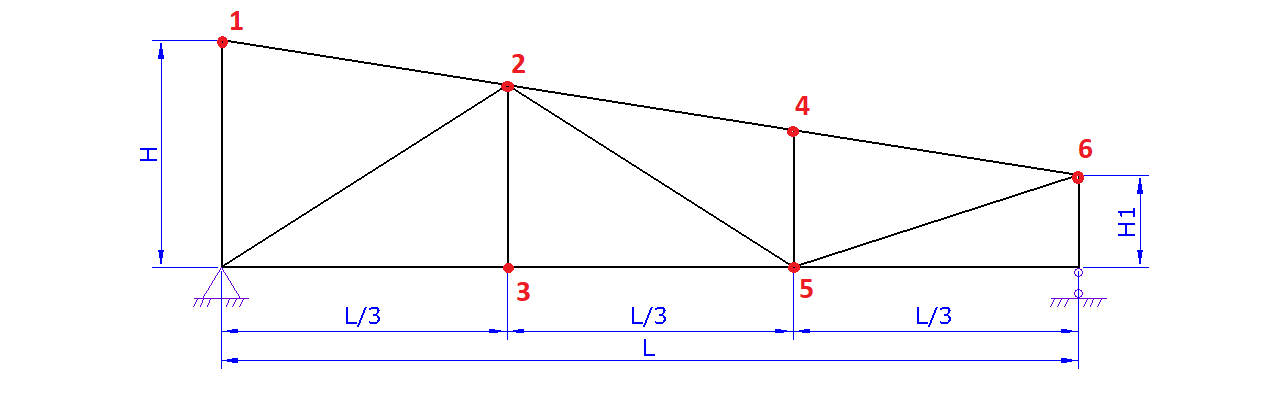
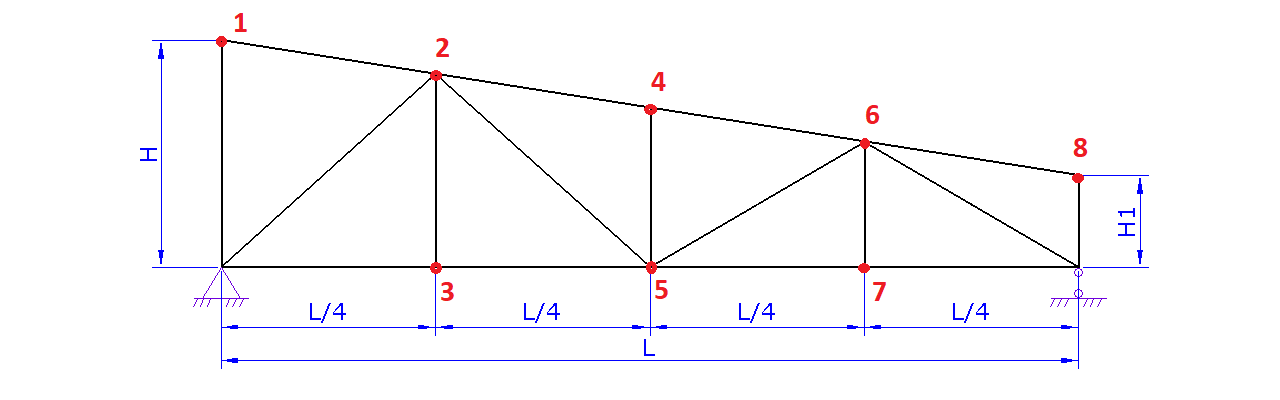
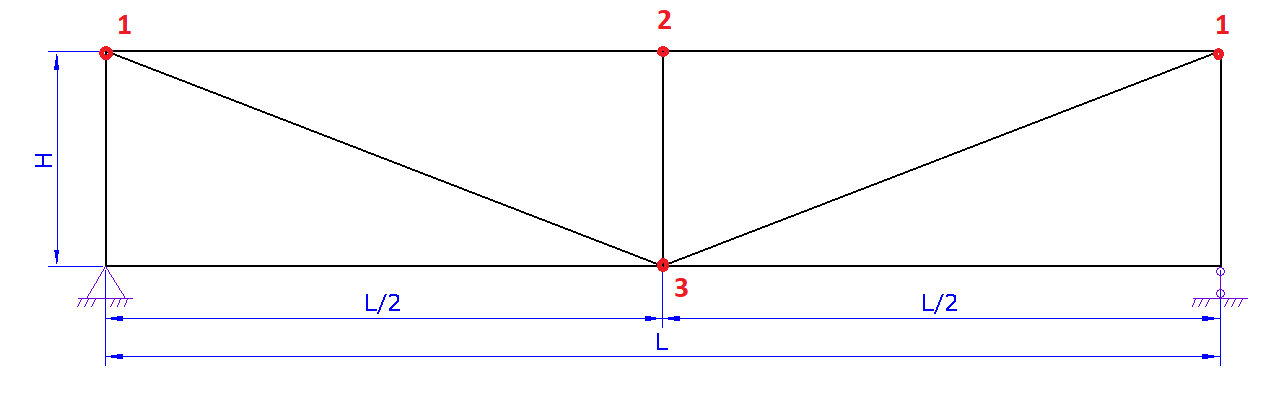
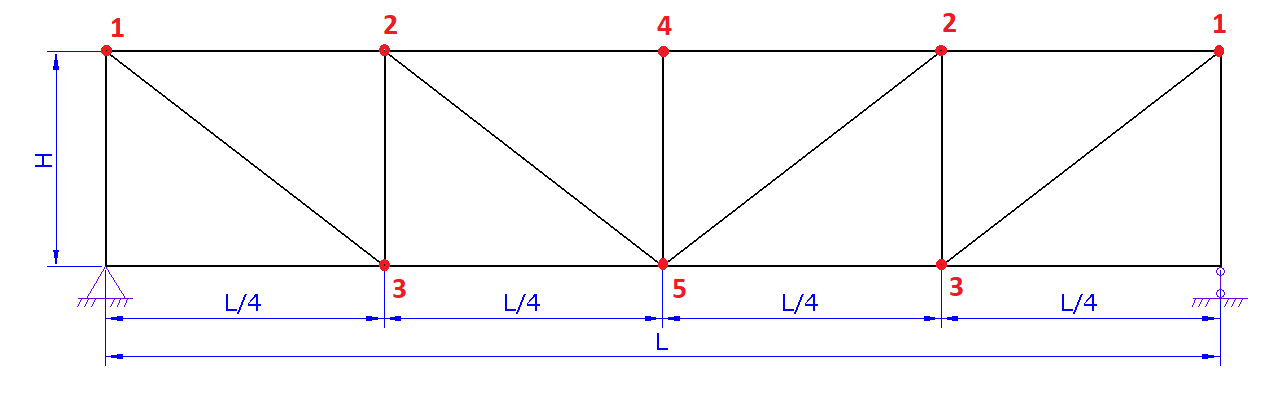
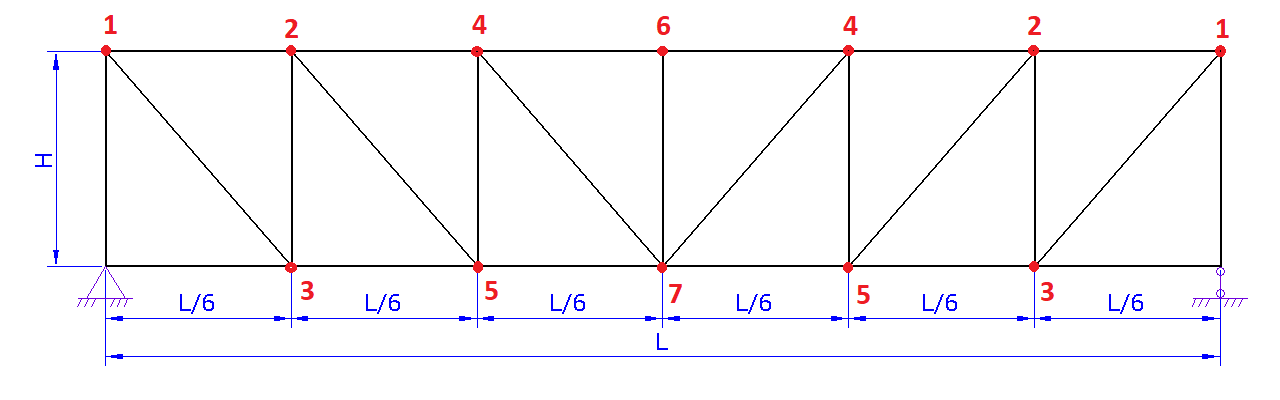
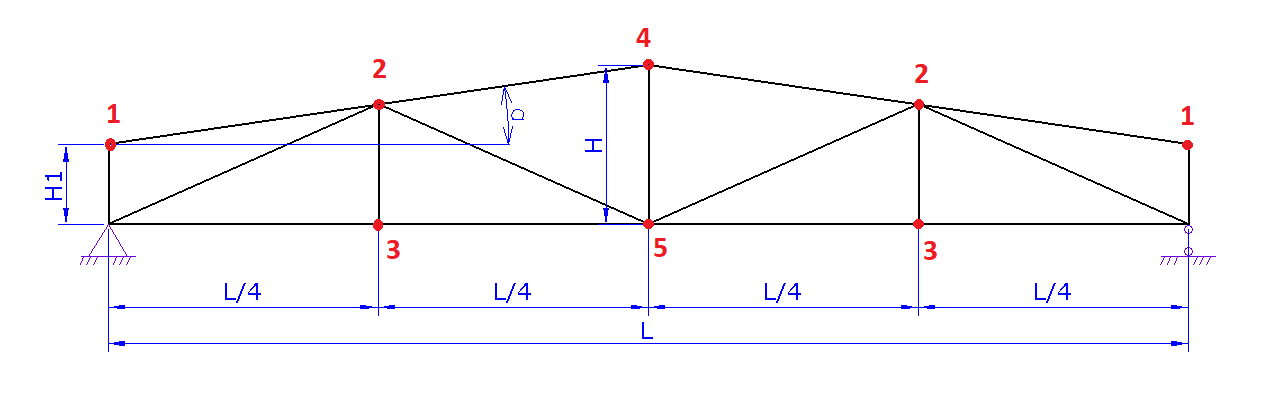
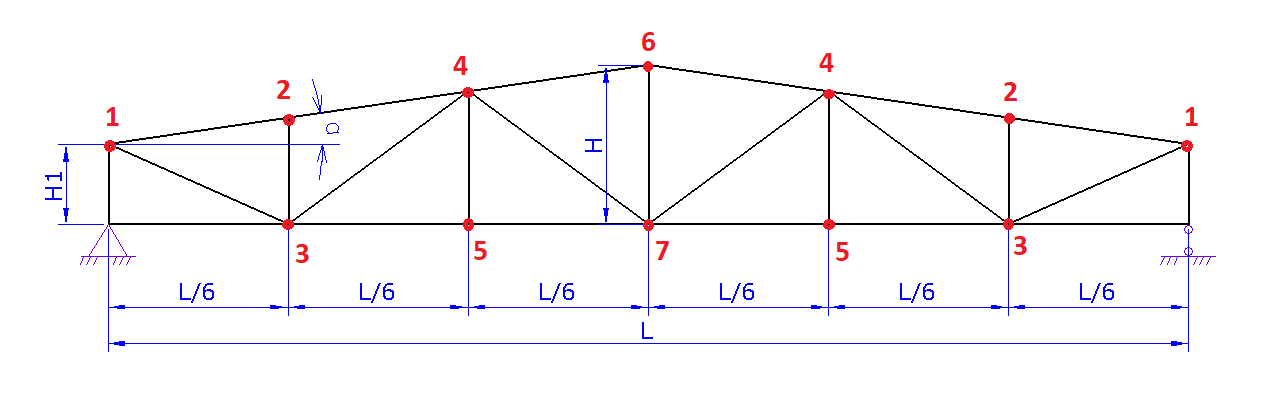
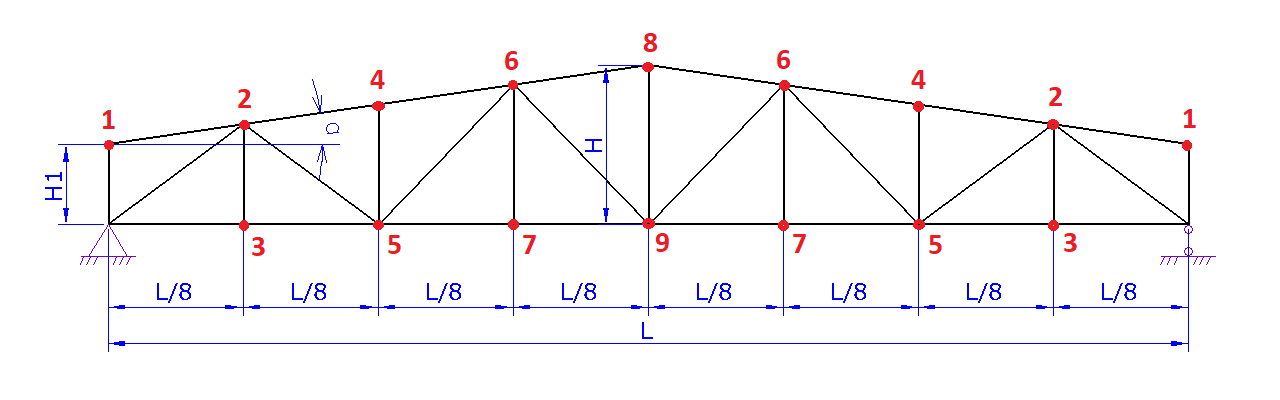
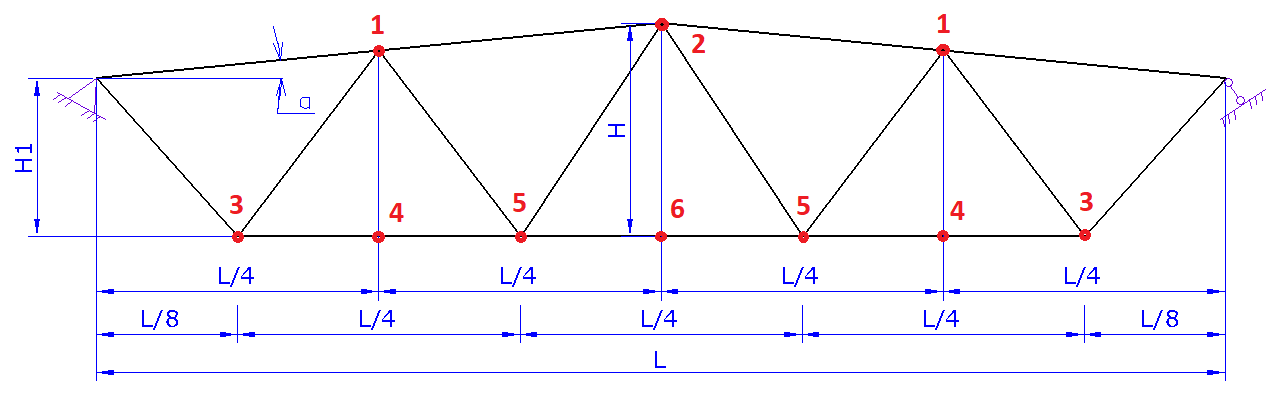
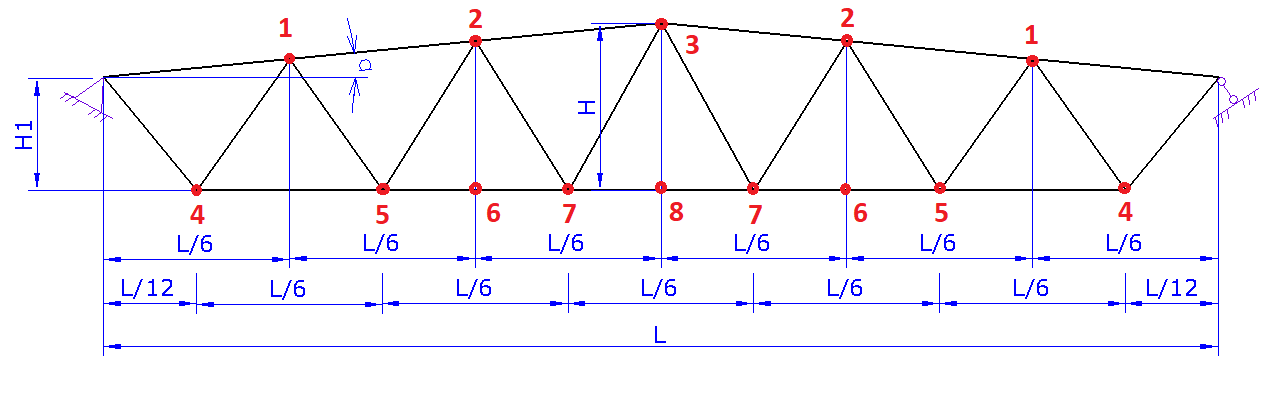
| № node | Braced |
|---|---|
| 1 |
|
| 2 |
|
| 3 |
|
| 4 |
|
| 5 |
|
| 6 |
|
| 7 |
|
| 8 |
|
| 9 |
|
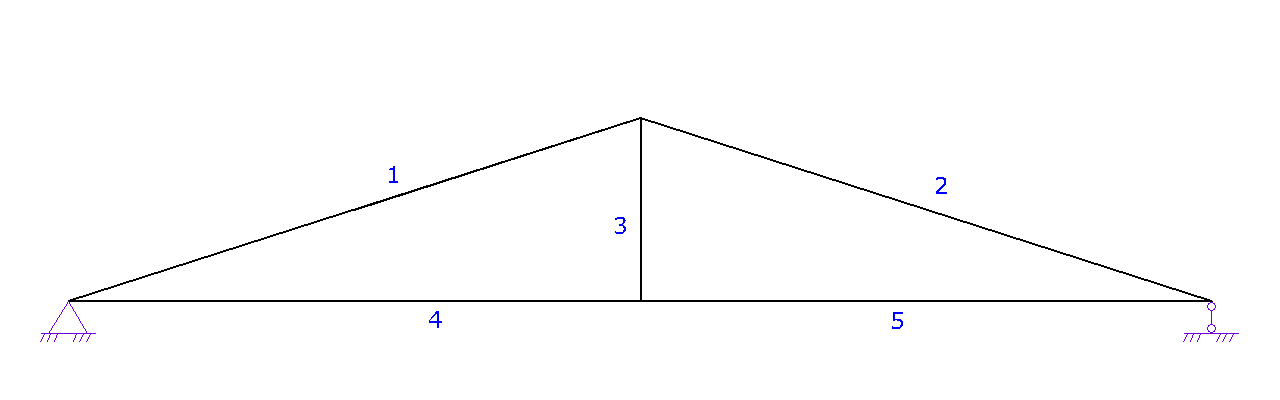
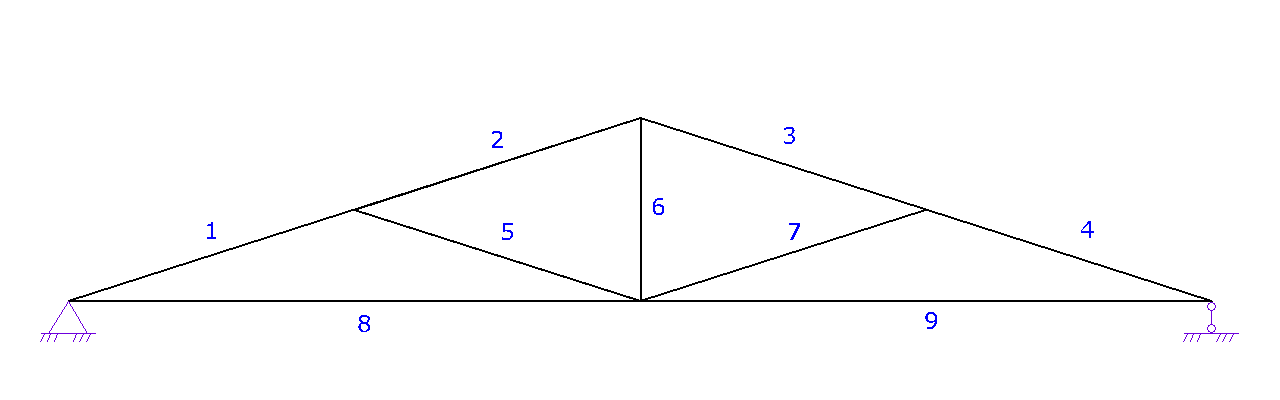
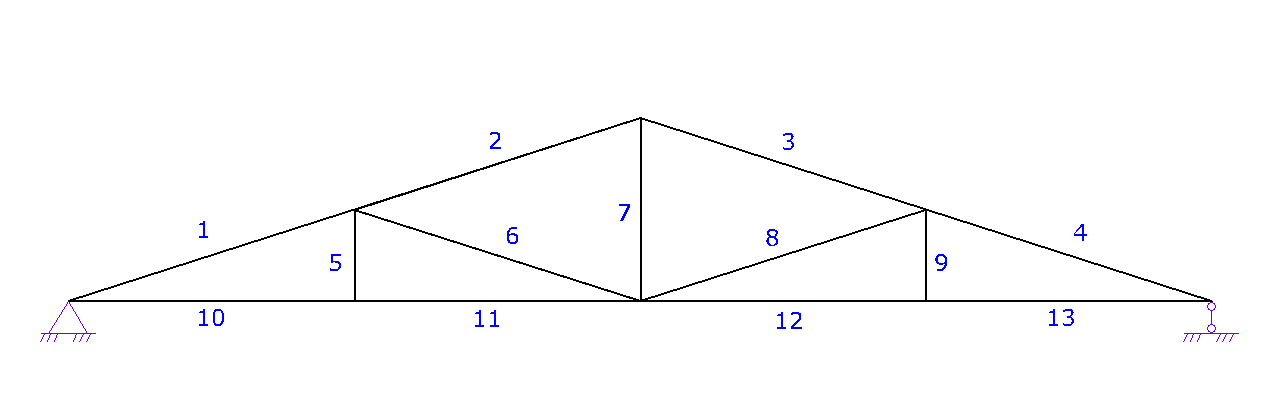
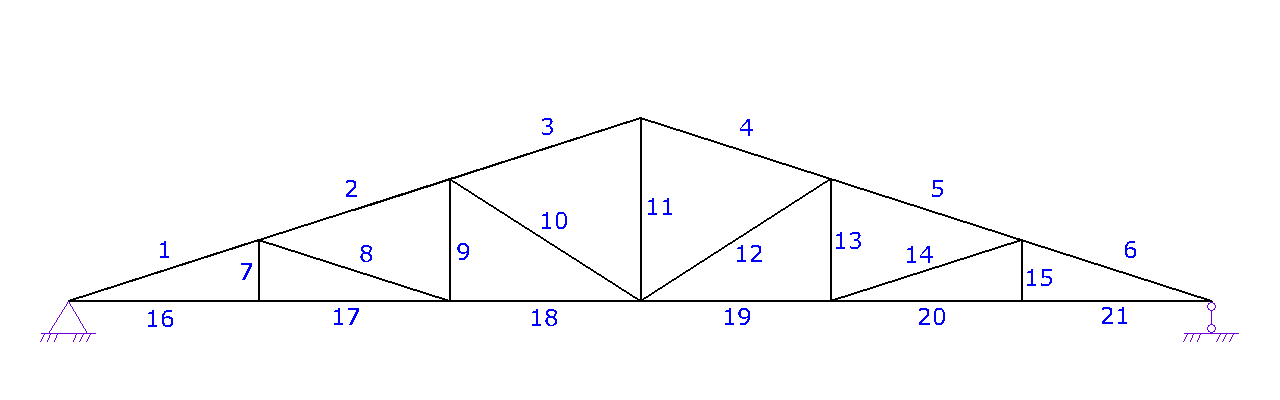
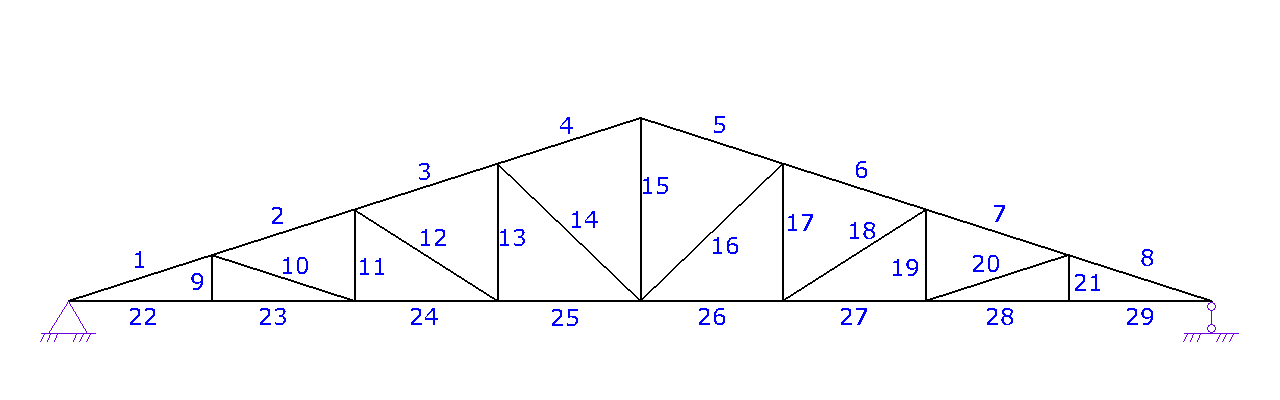
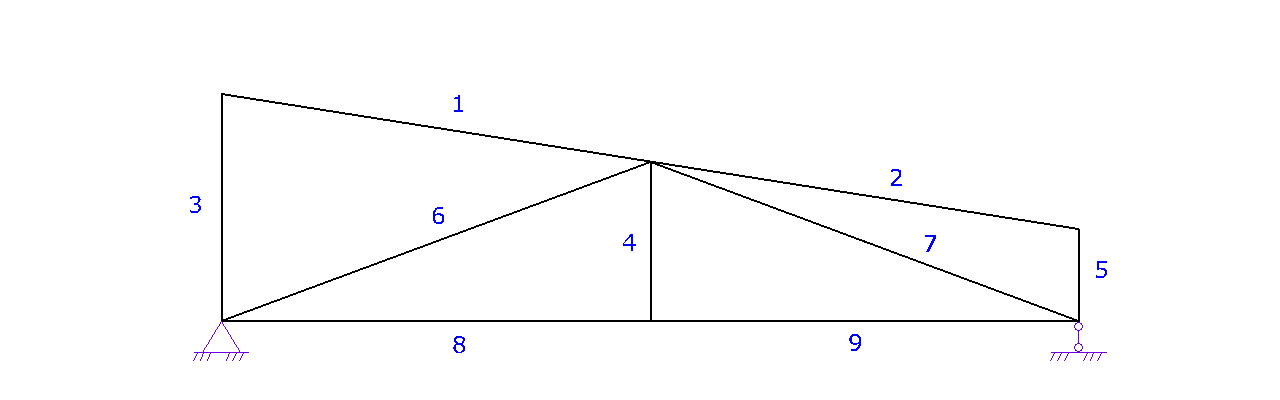
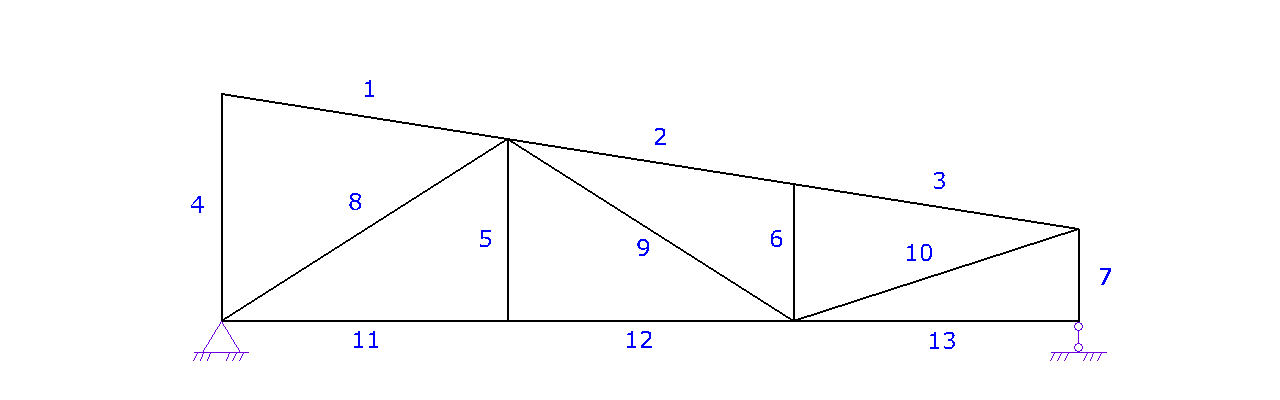
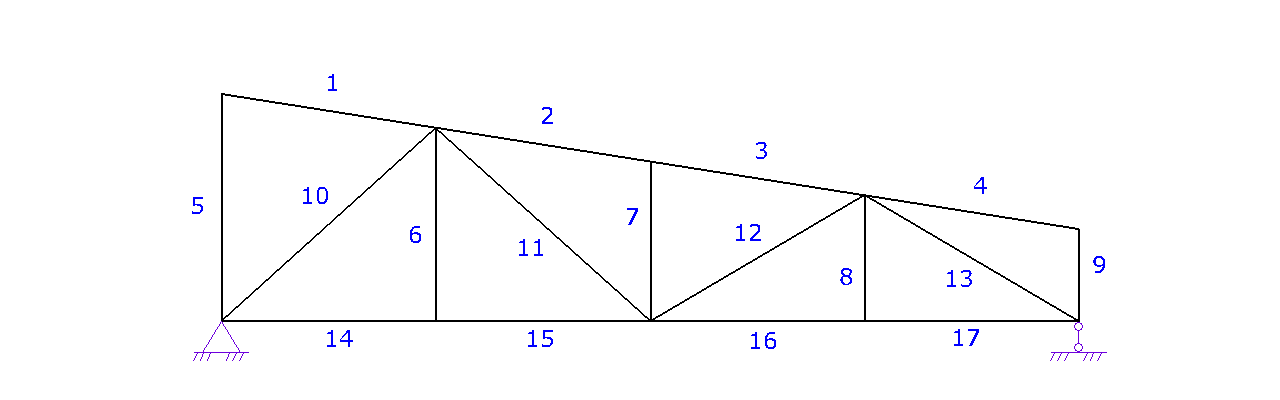
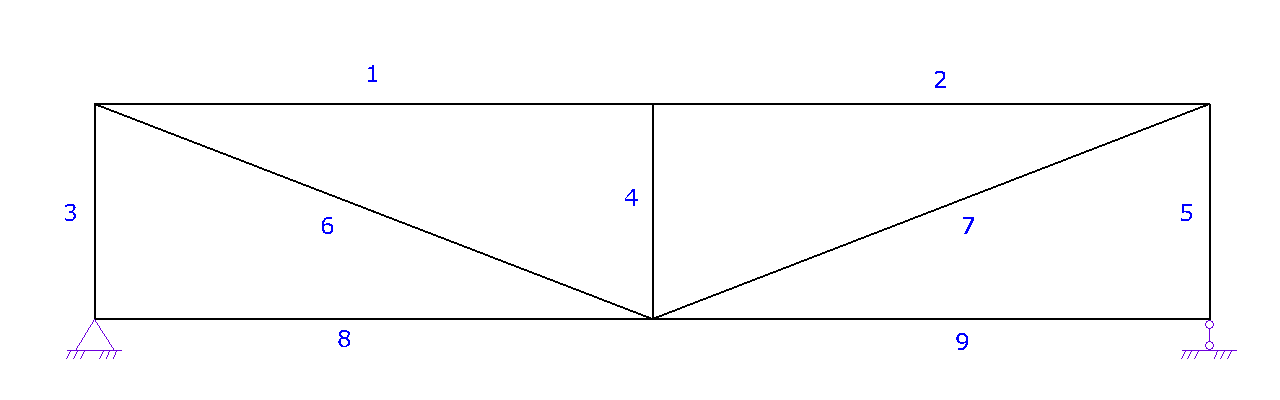
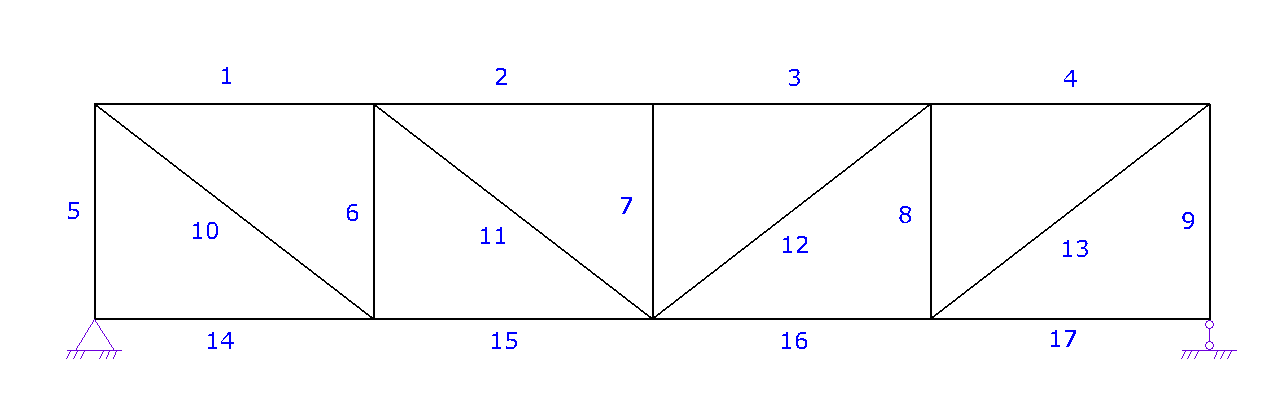
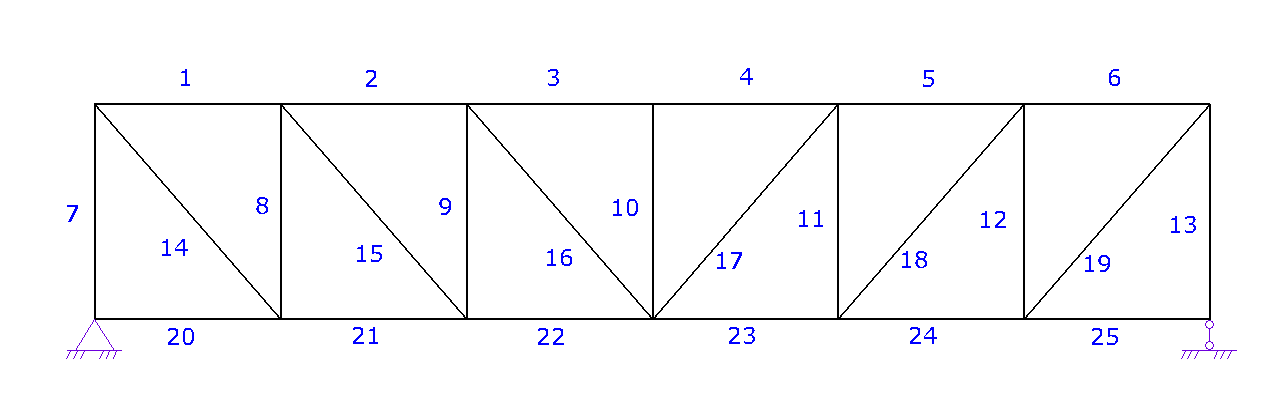
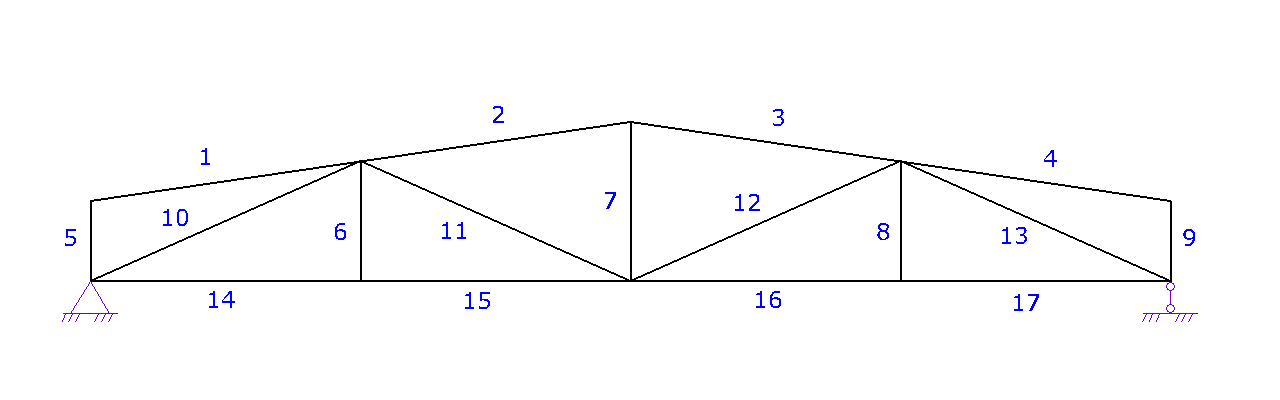
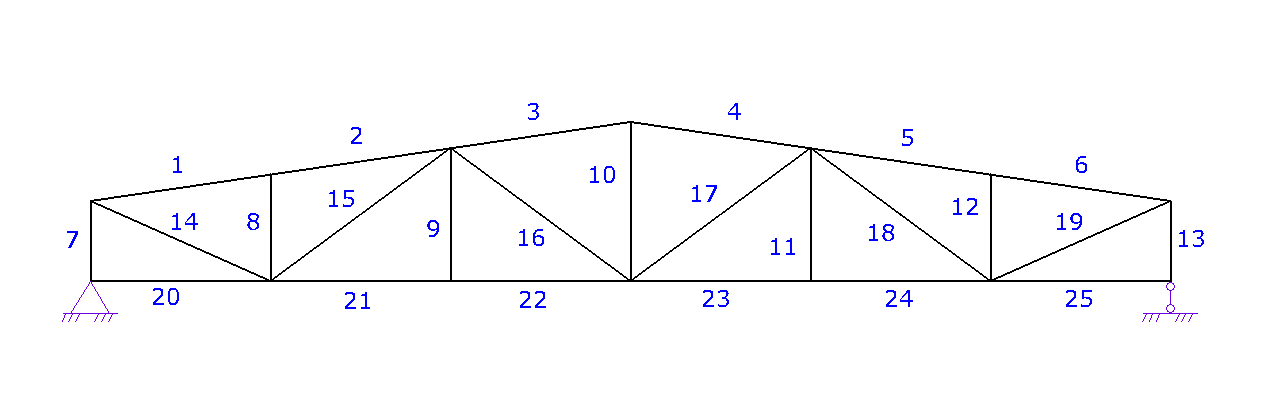
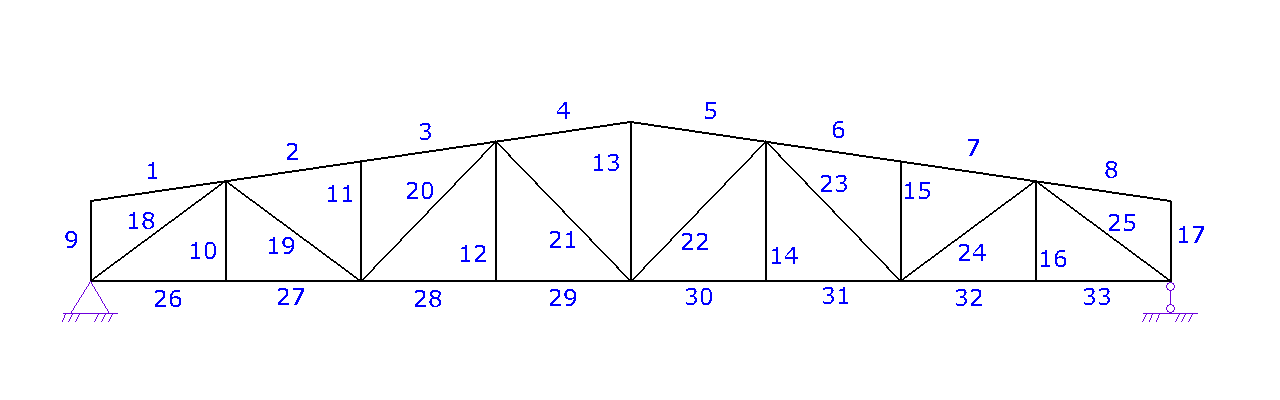

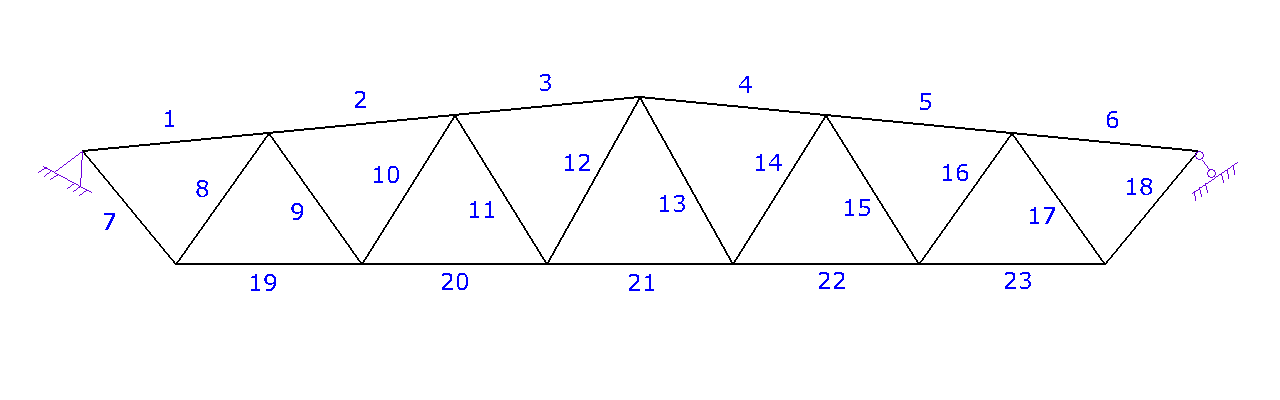
| № | Calc. forces, kg | Cross-Section | Safety factor, % | Flexibility |
|---|---|---|---|---|
| 1 | {{S1}} |  {{otvet[0].profil}} {{otvet[0].profil}} |
{{otvet[0].zapas | number:0}} | {{otvet[0].gibkost}} |
| 2 | {{S2}} |  {{otvet[1].profil}} {{otvet[1].profil}} |
{{otvet[1].zapas | number:0}} | {{otvet[1].gibkost}} |
| 3 | {{S3}} |  {{otvet[2].profil}} {{otvet[2].profil}} |
{{otvet[2].zapas | number:0}} | {{otvet[2].gibkost}} |
| 4 | {{S4}} |  {{otvet[3].profil}} {{otvet[3].profil}} |
{{otvet[3].zapas | number:0}} | {{otvet[3].gibkost}} |
| 5 | {{S5}} |  {{otvet[4].profil}} {{otvet[4].profil}} |
{{otvet[4].zapas | number:0}} | {{otvet[4].gibkost}} |
| 6 | {{S6}} |  {{otvet[5].profil}} {{otvet[5].profil}} |
{{otvet[5].zapas | number:0}} | {{otvet[5].gibkost}} |
| 7 | {{S7}} |  {{otvet[6].profil}} {{otvet[6].profil}} |
{{otvet[6].zapas | number:0}} | {{otvet[6].gibkost}} |
| 8 | {{S8}} |  {{otvet[7].profil}} {{otvet[7].profil}} |
{{otvet[7].zapas | number:0}} | {{otvet[7].gibkost}} |
| 9 | {{S9}} |  {{otvet[8].profil}} {{otvet[8].profil}} |
{{otvet[8].zapas | number:0}} | {{otvet[8].gibkost}} |
| 10 | {{S10}} |  {{otvet[9].profil}} {{otvet[9].profil}} |
{{otvet[9].zapas | number:0}} | {{otvet[9].gibkost}} |
| 11 | {{S11}} |  {{otvet[10].profil}} {{otvet[10].profil}} |
{{otvet[10].zapas | number:0}} | {{otvet[10].gibkost}} |
| 12 | {{S12}} |  {{otvet[11].profil}} {{otvet[11].profil}} |
{{otvet[11].zapas | number:0}} | {{otvet[11].gibkost}} |
| 13 | {{S13}} |  {{otvet[12].profil}} {{otvet[12].profil}} |
{{otvet[12].zapas | number:0}} | {{otvet[12].gibkost}} |
| 14 | {{S14}} |  {{otvet[13].profil}} {{otvet[13].profil}} |
{{otvet[13].zapas | number:0}} | {{otvet[13].gibkost}} |
| 15 | {{S15}} |  {{otvet[14].profil}} {{otvet[14].profil}} |
{{otvet[14].zapas | number:0}} | {{otvet[14].gibkost}} |
| 16 | {{S16}} |  {{otvet[15].profil}} {{otvet[15].profil}} |
{{otvet[15].zapas | number:0}} | {{otvet[15].gibkost}} |
| 17 | {{S17}} |  {{otvet[16].profil}} {{otvet[16].profil}} |
{{otvet[16].zapas | number:0}} | {{otvet[16].gibkost}} |
| 18 | {{S18}} |  {{otvet[17].profil}} {{otvet[17].profil}} |
{{otvet[17].zapas | number:0}} | {{otvet[17].gibkost}} |
| 19 | {{S19}} |  {{otvet[18].profil}} {{otvet[18].profil}} |
{{otvet[18].zapas | number:0}} | {{otvet[18].gibkost}} |
| 20 | {{S20}} |  {{otvet[19].profil}} {{otvet[19].profil}} |
{{otvet[19].zapas | number:0}} | {{otvet[19].gibkost}} |
| 21 | {{S21}} |  {{otvet[20].profil}} {{otvet[20].profil}} |
{{otvet[20].zapas | number:0}} | {{otvet[20].gibkost}} |
| 22 | {{S22}} |  {{otvet[21].profil}} {{otvet[21].profil}} |
{{otvet[21].zapas | number:0}} | {{otvet[21].gibkost}} |
| 23 | {{S23}} |  {{otvet[22].profil}} {{otvet[22].profil}} |
{{otvet[22].zapas | number:0}} | {{otvet[22].gibkost}} |
| 24 | {{S24}} |  {{otvet[23].profil}} {{otvet[23].profil}} |
{{otvet[23].zapas | number:0}} | {{otvet[23].gibkost}} |
| 25 | {{S25}} |  {{otvet[24].profil}} {{otvet[24].profil}} |
{{otvet[24].zapas | number:0}} | {{otvet[24].gibkost}} |
| 26 | {{S26}} |  {{otvet[25].profil}} {{otvet[25].profil}} |
{{otvet[25].zapas | number:0}} | {{otvet[25].gibkost}} |
| 27 | {{S27}} |  {{otvet[26].profil}} {{otvet[26].profil}} |
{{otvet[26].zapas | number:0}} | {{otvet[26].gibkost}} |
| 28 | {{S28}} |  {{otvet[27].profil}} {{otvet[27].profil}} |
{{otvet[27].zapas | number:0}} | {{otvet[27].gibkost}} |
| 29 | {{S29}} |  {{otvet[28].profil}} {{otvet[28].profil}} |
{{otvet[28].zapas | number:0}} | {{otvet[28].gibkost}} |
| 30 | {{S30}} |  {{otvet[29].profil}} {{otvet[29].profil}} |
{{otvet[29].zapas | number:0}} | {{otvet[29].gibkost}} |
| 31 | {{S31}} |  {{otvet[30].profil}} {{otvet[30].profil}} |
{{otvet[30].zapas | number:0}} | {{otvet[30].gibkost}} |
| 32 | {{S32}} |  {{otvet[31].profil}} {{otvet[31].profil}} |
{{otvet[31].zapas | number:0}} | {{otvet[31].gibkost}} |
| 33 | {{S33}} |  {{otvet[32].profil}} {{otvet[32].profil}} |
{{otvet[32].zapas | number:0}} | {{otvet[32].gibkost}} |
| Approximate Truss Mass | {{massa_fermy*0.9 | number:0}} | kg | ||
When constructing or designing canopies, a common load-bearing element of the roof is a truss structure. However, many are uncertain about which cross-sections of rods to choose and whether their usage is efficient. This online truss calculator will help you answer these questions.
Trusses can be made from either wood or metal. This calculator allows calculations for both materials. For metal trusses, cross-sections such as square and rectangular hollow sections, angles, channels, and round pipes are available. For wooden trusses, you can choose from round, square, and rectangular cross-sections.
Steps for using the calculator:
- Step 1. Truss Type. Select the required type of truss and proceed to the next step.
- Step 2. Truss Geometry.
a. Specify the truss layout. At this stage, you can adjust the arrangement of the struts and braces for different truss lengths.
b. Enter the span of the truss L.
c. Specify the truss height H or the slope angle α.
d. If necessary, set the height of the truss at the support H1.
e. Proceed to the next step. - Step 3. Truss Loads. Enter the concentrated load on the truss joints or select the "Set load per area" option to input the distributed load per 1 m² and the spacing between trusses. The concentrated load P on the joint will be automatically recalculated.
- Step 4. Truss Cross-Section and Material.
a. Choose the truss material: steel or wood.
b. Specify the cross-sections of the truss members and, if necessary, the grade or class of the material. You can press the "for all" button to set the same cross-section for all members.
c. Proceed to the next step. - Step 5. Bracing. According to the layout, position the bracing points of the truss joints out of plane. Bracing can be provided by connections between trusses or by purlins.
- Step 6. Calculation Results. Press the "Calculate" button to obtain the results.
The results will be displayed in a table, where you will be able to see the following data:
- Calculated forces in the truss members. If a member is in compression, the value is negative; if in tension, the value is positive. If the value is zero, the cross-section is considered constructive.
- Truss member cross-sections. There are "-" and "+" buttons next to each cross-section, which allow you to decrease or increase the size.
- Strength and stability reserve. A minimum strength reserve of 50% is required. If the reserve is highlighted in red and equals zero, you need to modify the truss layout or member cross-sections.
- Member flexibility. If the flexibility of a member is insufficient (highlighted in red or marked "NO"), such a cross-section cannot be accepted, and the truss parameters must be adjusted.
- Approximate truss weight. Keep in mind that the cross-sections of the members should be standardized to bring them to an optimal configuration.
Example:
In the illustration, nodes #1 and #3 are braced out of plane by purlins (blue), node #2 is braced by horizontal connections on the bottom chord (brown), while node #4 remains unbraced.
Additional Information:
- The density of wood is assumed to be 500 kg/m³.
- The density of steel is 7850 kg/m³.
- All truss joints are considered hinged.
- Truss supports: on the left – a fixed hinge, on the right – a sliding hinge.
- To ensure truss stability, connections between trusses must be established (this can be done in step 5 "Bracing").
- For small spans, a beam can be used instead of a truss, after checking its strength and deflection.
If you found this truss calculator useful, don’t forget to share it with your colleagues. We would also appreciate your feedback.
Latest updates:
- Added verification for tensile and zero members by flexibility.
- Added the ability to brace truss joints out of plane.
- Added the option to input distributed load per 1 m².
- Added the ability to set bracing points with a specific spacing.